iTunes 2.0 Overview
By: Mike Kimball - Revised: 2006-07-13 devinIntroduction
The world's best jukebox just got better. (www.apple.com/itunes) "Presenting iTunes 2. It's the powerful new rendition of one of Apple's greatest hits. iTunes has always made it easier to enjoy your music your way. Its clean powerful interface for importing music CDs to MP3 files, creating playlists and burning music CDs made exciting new things possible with your music collection. iTunes 2 takes all of that to the next level." Available November 2001 as a FREE DOWNLOAD.
Section Links
New Features
- iPod support ("1000 songs in your pocket")
- 10-band EQ with 22 presets
- MP3 CD-burning ("150 songs per disc")
- Crossfader for song transitions
- Sound Enhancer
- Faster audio CD burning (up to twice the speed of iTunes 1)
- New visuals (as Plug-ins)
- (MK observation) - better streaming audio
iTunes' features are demonstrated at www.apple.com/itunes.
Issues
- Current version 2.0.2 (both OS 9 & X, as of 11.21.01)
- iTunes 2.0 for OS X installer problem - could erase files or set permissions incorrectly (with certain volume names) - affects version available between 11/2 and 11/3 (Fri-Sat). See http://www.apple.com/itunes/alert/ for more info. (link dead)
- iTunes 2.0 and 2.0.1 for OS X problems with double-byte characters (displays as garbled text) - fixed in the 2.0.2 version.
- OS X version changes the "." at the beginning of an artist's name to a "_" while importing.
Other
MP3 CD Burning - located in the Edit menu in Preferences, select the CD Burning tab, then click the MP3 CD radio button under Disc Format: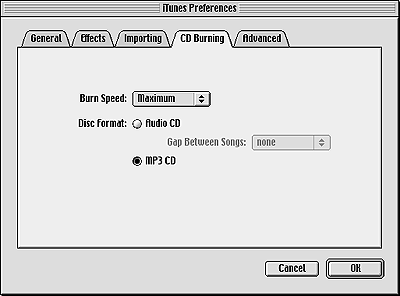
Crossfade & Enhancer Effects - located in the Edit menu in Preferences, select the Effects tab. Use the checkboxes to turn effects on/off, and the sliders to set the desired amount. Note - crossfade only works well with songs that have a fade-out ending; sound enhancer tends to oversaturate most songs if you turn it past medium...
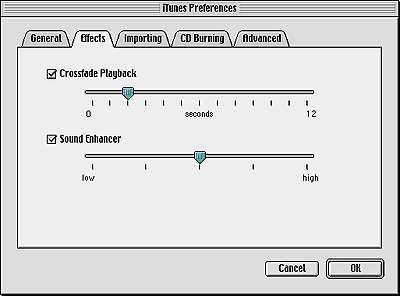
Equalizer - located in the Window menu, select Equalizer. There is also a button on the front of the iTunes window, third from the bottom right. There are 22 presets to accommodate the varying types of music and their instrumental arrangements and preferred harmonic emphases - you can edit existing presets as well as add new ones. Most types of music are represented, and there are even a few presets that are tweaked to bring out the nuances of particular instruments (such as "Acoustic" or "Piano").
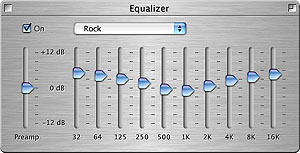
Some EQ presets demo'd:
- Classical/Acoustic, Jason Becker plays Paganini - the Classical preset works fairly well, but the Acoustic preset is better at presenting the brightness and harmonic nuances of the solo nylon-string acoustic guitar in this piece.
- Rock/Pop, Van Halen "Unchained" - the Classical preset would not be far in range from the Rock preset, but the Acoustic one is a bit too bright for the distorted guitar in this song. Rock suits it best. Here the large harmonic difference between Rock and Pop is illustrated - the two EQ presets are nearly inverses of each other.
- Bass Reducer, Sponge "Got To Be a Bore" - the preponderance of bass in this song lends itself to a demo of this particular EQ preset. Essentially the treble is flat, while the bass is tapered off. However, Mike personally prefers plenty of bass, and would still set this song's EQ preset to Rock.
- iTunes visual - built-in to the app, the iTunes visual is generated by interacting three modules (first seems to be primarily shape, second movement, third color). There seems to be a larger selection of modules to select from, in addition to the ones that came with the iTunes debut. You can get info on them, or change them manually, etc. Keyboard commands are:
c = info on visuals
Seems to work great for a variety of different music (Mike's example: Joe Satriani, "Time Machine").
q/w = scroll first visual
a/s = scroll second visual
z/x = scroll third visual
? or h = toggle help menu - Origami - installed as a free visual plug-in. It does have a slight bug with the redraw occasionally exceeding the boundaries of the visual window and overwriting the brushed steel of the iTunes window, otherwise it seems solid. Responds best to songs with high dynamics and lots of space in between beats (Mike's example: Rolling Stones, "Time Is On My Side").
- Phase Scope - installed as a free visual plug-in. Responds best to songs with high dynamics and lots of space in between beats (Mike's example: Skold, "Anything").
- Vortex - installed as a free visual plug-in. Responds best to songs with high dynamics and lots of space in between beats (Mike's example: Skold, "Anything").

