Manually Empty the Items in the Network Trash Folder
By: Richard Glaser - Revised: 2006-06-22 devinTo manually empty the items from the "Network Trash Folder" on each of the sharepoints:
On the file server use a resource editor. to make it visible using Get File/Folder info, then delete its contents.
There are many resource editors that can do the job (i.e. ResEdit [link dead], Resorcerer [link dead], File Buddy, FileTyper, etc.), but for the example here we will use ResEdit.
On the file server use a resource editor. to make it visible using Get File/Folder info, then delete its contents.
There are many resource editors that can do the job (i.e. ResEdit [link dead], Resorcerer [link dead], File Buddy, FileTyper, etc.), but for the example here we will use ResEdit.
(1) Open the ResEdit application, then click the ResEdit splash screen.
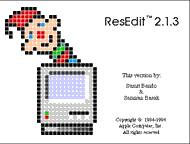
Then click the "Cancel" button on the Open/Save dialog box
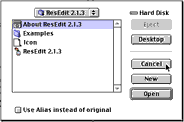
(2) From the "File" menu select the "Get File/Folder Info..."
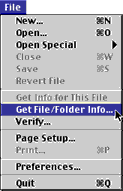
(3) Navigate to the location of your sharepoint "Network Trash Folder".
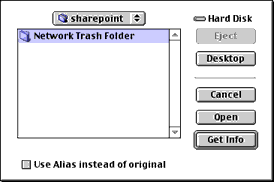
NOTE: This folder is located at the root of each sharepoint.
(4) Deselect the checkbox named Invisible...
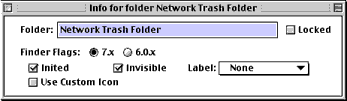
and save modifications...
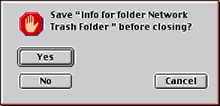
(5) In Finder, open the "Network Trash Folder" and delete contents.
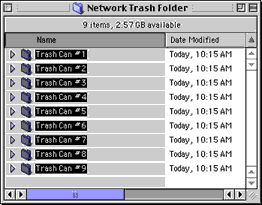
- Documentation
- Administration
- Authentication
- General Software
- Hardware
- Miscellaneous
- Multimedia
- Networking
- Operating Systems
- Outside Presentations
- Programming & Scripting
- Security
- Servers
- Short Courses
- System Deployment
- System Utilities
- What's New

