DiskWarrior 3.0 Overview
By: Scott Doenges - Revised: 2006-06-15 devinDownload Slides
–
PDF-File,
910.1 KB
Introduction
DiskWarrior is the safest, the most technologically advanced, and the most powerful utility to prevent and eliminate directory damage available for any computer. It is now Mac OS X native! Scott will provide an overview and demonstraton of the latest version of DiskWarrior.Section Links
DiskWarrior is not a disk repair program in the conventional sense. It specializes in eliminating directory errors - the most common problems Mac OS users have with their disks. DiskWarrior rebuilds your disk directories, making them error-free, eliminating any problems the errors would have caused, and recovering lost files. It fixes any problem with master directory blocks and alternate master directory blocks (HFS), volume headers and alternate volume headers (HFS Plus), volume bit maps, catalog trees, and extents trees.
This approach has a significant advantage that other utilities overlook. Others attempt to repair your directory one step at a time, ignoring the big picture of what is truly wrong with the directory and risking file information that could be saved. Too often, they will incorrectly begin to “repair” your directory, then give up when they realize they have modified the directory
to an irreparable state
DiskWarrior 3.0 doesn't come with DiskShield, a feature of DiskWarrior 2.x that monitored disk directories and notified you when it noticed directory damage occurred. This is partially due to advanced Mac OS X features like disk journaling, as well as not wanting to wait until DiskShield was developed to release the product. According to the company they will work on this in a future release.
What is the Disk Directory & how does it get damaged?
The directory is an area of a disk used by the Mac OS to “map” all the information stored on the disk. Some of what is stored in the directory is the numbers, names, locations, types, and sizes of files and folders saved on the disk. When any software wants information from a disk, the Mac OS must go to the directory to find out where the information is located. Also, when any program wants to save information to a disk, the Mac OS must go to the directory to find out where the information can be placed. All the necessary information about where the data was saved is then recorded in the directory.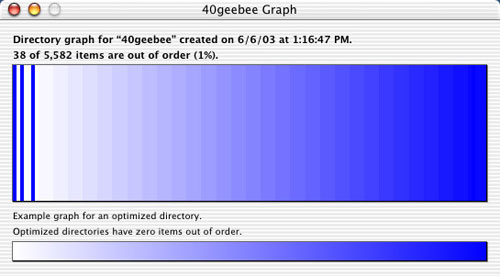
DiskWarrior's graph of the hard drive before rebuilding
When any of the information about the numbers, names, locations or sizes of files and folders in a directory (the directory data) or the structure of a directory is either incorrectly updated or not updated at all, that directory is considered damaged. When the Mac OS attempts to use the incorrect directory information to read or write information on a disk, an error will occur. This error may be very minor and go unnoticed. It might cause a kernel panic or crash. Or, worst of all, the entire contents of your disk could become inaccessible.
How does DiskWarrior work with Journaling?
Journaling allows the file system to recover more easily from crashes and protects against corruption by having a "journal" (a buffer where changes are first made and then afterwards written to disk) and makes recoveries much faster when using tools like fsck. In exchange for this, extreme disk usage could have an impact (up to 10%) on performance. So, it's not recommended if your machine moves a lot of files around unless it's a file server, in which case it is *strongly* recommended (a server's priority is the safety of the files, not the speed of the disk).DiskWarrior will check the journal file during the rebuild process if it is enabled. If journaling is enabled, DiskWarrior can use the data from the file, if necessary, to build the new directory. DiskWarrior does not require journaling when rebuilding the directory, but if your directory is extremely damaged having journaling enable may help DiskWarrior piece together the directory structure.
DiskWarrior can handle RAID volumes. DiskWarrior will see the RAIDs as the Finder sees the RAIDs - this all depends on the RAID level. For example, if you have mirrored RAIDs DiskWarrior will build the directory of the disk that is visible. When this happens the data that is written to the visible RAID will also be written to the mirrored RAID, this is actually handled by the RAID software or hardware. DiskWarrior will not interfere with normal RAID operation.
Using DiskWarrior 3
DiskWarrior 3 is very simple to use. Launch the application (which will require entering an administrative password), then select the disk you want to rebuild from the pull-down menu. Note that you cannot rebuild the directory of your Mac OS startup disk. Clicking on the "Graph" button will display a graphical representation of how fouled-up your disk's directory has become (see above image). Even if this graph does not look serious, you may still have problems in your volume wrapper or other disk attributes that are causing instability and/or loss of data.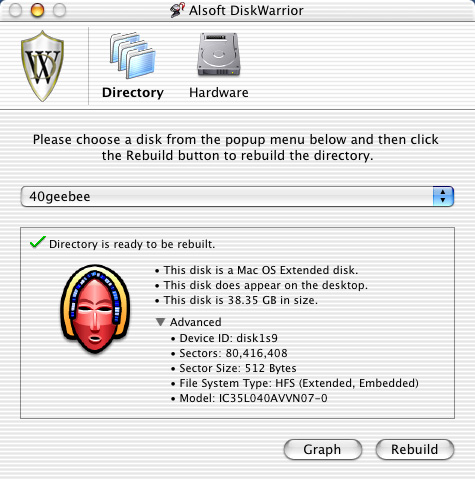
DiskWarrior's main window
Clicking the "Rebuild" button in the main window will start DiskWarrior rebuilding your disk's directory. Depending on the size of your drive and the severity of the directory fragmentation, it could take quite some time to completely rebuild:
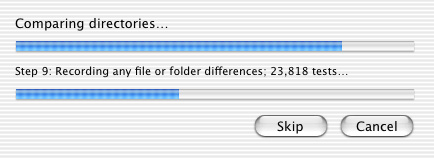
A directory rebuild in progress
After DiskWarrior creates the rebuilt directory and compares it to the existing directory, you will be shown a report detailing everything that was wrong with your old directory. Important items are shown in red text, such as "Incorrect values in the volume information were repaired". In addition, DiskWarrior has a "Preview" feature that allows you to mount your disk with both the old directory and the new one, in order to compare the contents before telling it to replace the directory.
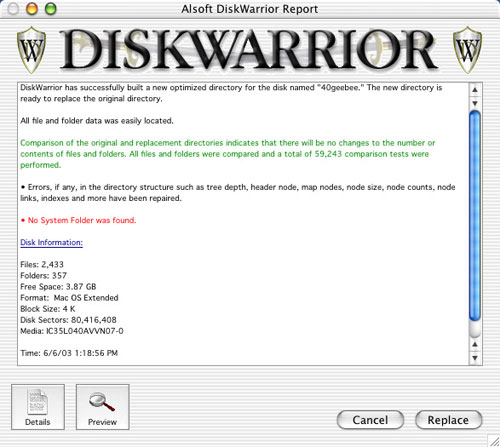
Summary of directory problems
"Before" and "After" versions of your disk can be mounted to compare contents before directory replacement occurs.
Booting from the DiskWarrior 3 CD
If you purchased a physical copy of the DiskWarrior CD instead of the downloadable version, you can boot any Mac from the CD to rebuild directories or perform hardware diagnostics. If your Mac supports Mac OS X, CD will boot up into a stripped-down version Mac OS X in which DiskWarrior is the only available application. If your Mac is too old for Mac OS X (i.e. pre-G3), the CD will boot into Mac OS 9, much like DiskWarrior 2.x.Since the Mac OS X Finder does not load when you boot from the CD, DiskWarrior uses a built-in panel to view and compare the "before" and "after" volumes when rebuilding a directory, as shown below:

Hardware diagnostics included!
Hardware failure presents another potential threat to your data. When a drive mechanism fails, the data on the drive can be lost, with an expensive data recovery service your only option to retrieve your data. DiskWarrior can be configured to automatically check your drives for possible drive malfunction, giving you the opportunity to back up your data before a drive failure.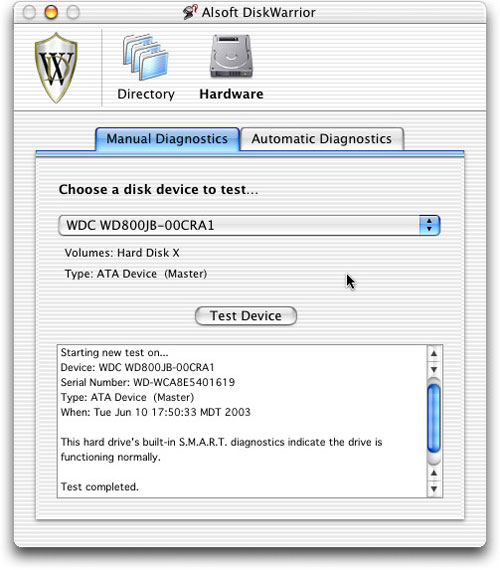
Clicking the "Hardware" icon at the top of the window will take you to the Hardware diagnostics section. The Manual Diagnostics panel, shown to the left, gives you a quick diagnosis of each drive.
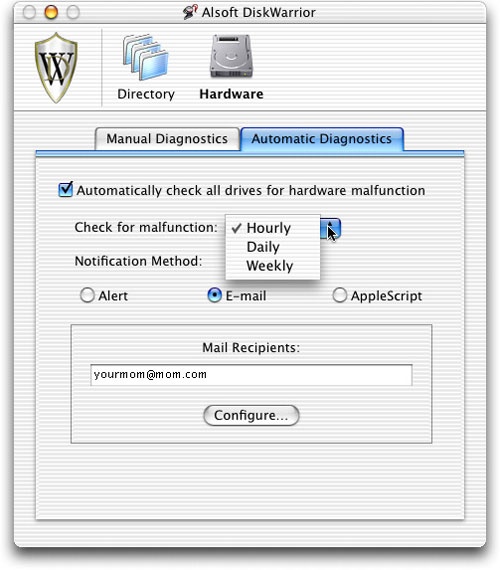
Pricing
So how much does DiskWarrior cost? $79.95 for new users, and $39.95 for owners of previous versions. For what you get with this program - i.e. quick and easy fixes to common disk problems, and the occasional rescue of invaluable data - $80 is well worth it.Conclusion
Since DiskWarrior 3 just came out several weeks ago, I haven't had time to really pound on it and figure out its limitations, but initial testing seems to show that it's every bit as robust and reliable as its predecessors. We had a Mac in our open-area lab that suddenly couldn't find a valid startup disk, even after running fsck, Disk First Aid, etc. Then I ran DiskWarrior 3 on it and it was back in order within minutes.In my experience with troubleshooting nearly every vintage of Macintosh computer, DiskWarrior has pulled through for me more times than any other disk utility. It beats the crap out of Norton's ugly mug, that's for sure. And when used as preventative maintenance in combination with a disk defragmenter (such as PlusOptimizer, Drive 10 or Norton Speed Disk), it can help keep a Mac healthy and stable for many years to come.
DiskWarrior 3 is undoubtedly the #1 recommended utility for Mac Admins or just Mac owners!

