Campus iPhone & iPod Touch Pre-2.0 Firmware Wi-Fi Setup
By: Richard Glaser, University of Utah - Revised: 2008-07-15 richardIndex
Introduction
iPhoneThe iPhone is an Internet-enabled multimedia mobile phone designed and marketed by Apple Inc. It has a multi-touch screen with virtual keyboard and buttons. The iPhone's functions include those of a camera phone and a portable media player (iPod), in addition to text messaging and visual voicemail. It also offers Internet services including e-mail, web browsing, and local Wi-Fi connectivity. It is a quad-band mobile phone that uses the GSM standard, and hence has international capability. It supports the EDGE cellular data technology.
iPod Touch
The iPod Touch is an Internet-enabled portable media player designed and marketed by Apple Inc. It has a multi-touch screen with virtual keyboard and buttons. It also offers Internet services including e-mail, web browsing, and local Wi-Fi connectivity. The home screen has a list of buttons for the available applications which include Music, Videos, Photos, iTunes, Safari, YouTube, Mail, Maps and Widgets. Software upgrades sold by Apple expand the iPod Touch's functionality by adding more features.

Wireless Data Support
iPhoneThe iPhone supports the following wireless data technologies...
- Wi-Fi (802.11b/g)
- EDGE
- Bluetooth 2.0+EDR
The iPod Touch supports the following wireless data technologies...
- Wi-Fi (802.11b/g)
As of April 2008, the iPhone & iPod Touch currently DOES NOT support WPA2 Enterprise & 802.1x.
WEP, WPA and WPA2 Personal have all been reported to work with the iPhone & iPod Touch. At this time they can see 802.1X networks, but has no method for accepting keys.
Note, this often confuses campus iPhone users because they believe they are using the campus 802.1X network (u.connect.utah.edu), but in actuality are using the cellular, EDGE network, which is much slower than using a Wi-Fi network. This confusion is caused primarily because the iPhone allows you to enter your username & password, and doesn't display any error messages, like "Error Accepting Keys", "Login Failed", etc.
What Wireless Technology are you Using?
One method for knowing if which wireless data technology you are using is check the status icons located at the top of the screen. If you see the EDGE icon you are connected to your cellular network. Else, if you see the Wi-Fi icon your our connected to a Wi-Fi network. The more bars, the stronger the connection.
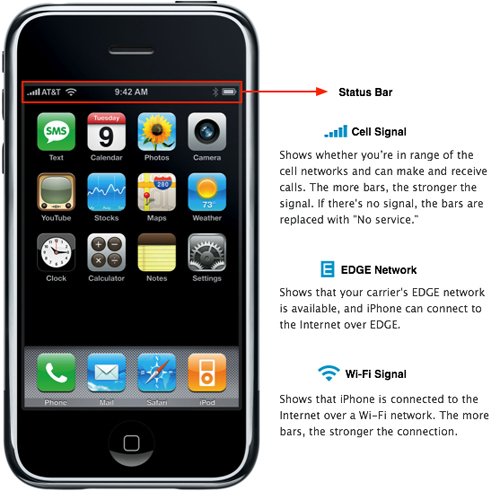
There are two flavors of WPA: enterprise and personal. Enterprise is meant for use with an IEEE 802.1X authentication server, which distributes different keys to each user. Personal WPA utilizes less scalable "pre-shared key" (PSK) mode, where every allowed computer is given the same passphrase.
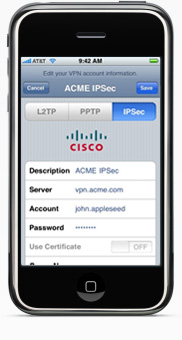 Future Support
Future SupportApple announced that in June 2008 that there will be a firmware update that will add many new enterprise features like support for WPA2 Enterprise & 802.1X authentication and support for Cisco IPSec VPN for the iPhone & iPod Touch.
Whats a VPN?
A VPN (virtual private network) is a means of having a secure channel between your local device, the one you are working at, and a remote network, a computer network at a location removed from your physical location.
VPNs were developed in response to increases in the number and severity of security exploits, viruses, worms, and other malicious behavior on the Internet. A VPN is a means of protecting your data and the network you connect to.
Campus has a VPN server that can be used when you access campus networks from off-campus or when security policies of your college, department or group require its use. You only need to use the VPN client when you want a secure connection to the campus network OR you want access to restricted services.
For more information, see this page or in the future see this site for specifics information on iPhone & iPod Touch campus support for VPN.
Campus Wi-Fi
As of April 2008, there are two options for iPhone or iPod Touch Wi-Fi support on your campus. And the solution you use depends on your location on campus and many time location in a building, for larger buildings. Also, note that some of these wireless networks might be deprecated to improve campus support & implementation.Options
There are two options for wireless access...
- insecure.utah.edu
The insecure.utah.edu campus wireless requires web-authentication only using the iPhone or iPod Touch's Safari web browser. While this wireless network is an effective and easy way to get ccess, it is NOT encrypted. So, consider encrypting your traffic using a VPN or similar technology. Also, with this wireless network you get a campus IP, so you can access services restricted to campus like library databases, etc.
- hotspot.utah.edu
The hotspot.utah.edu campus wireless requires web-authentication only using the iPhone or iPod Touch's Safari web browser. This wireless network is also NOT encrypted. So, consider encrypting your traffic using a VPN or similar technology. Also, note this wireless network DOES NOT give you a campus IP. So, you will NOT be able to access services restricted to campus, with out using a campus VPN server, which currently isn't centrally for the iPhone or iPod Touch, but might be available from your college, department or group.
As of April 2008, there is an initiative designed to replace the existing network insecure.utah.edu with hotspot.utah.edu. The intention is to provide a functional network for use by anyone at the University campus. So, if you are using a device that doesn't support the preferred wireless network, uconnect.utah.edu, or you aren't affiliated with the University of Utah like a conference attendee or short-term visitor you can use hotspot.utah.edu for your wireless network and internet access.
Power on or wake your iPhone or iPod Touch. Then from the home screen tap the "Settings" icon.
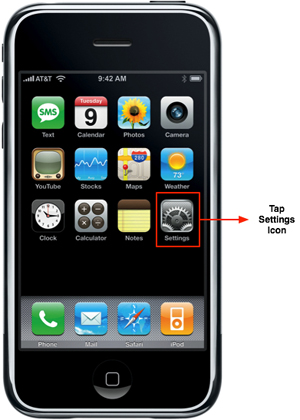
Next, the settings options display. Tap the "Wi-Fi" panel.
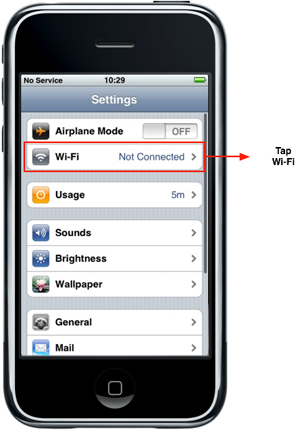
Next, your Wi-Fi options display. Depending on your location on campus and available Wi-Fi networks you want to tap either "hotspot.utah.edu" or "insecure.utah.edu".
For this example, we will be using "hotspot.utah.edu".
Note, you see "uconnect.utah.edu", as mentioned early isn't support until the iPhone 2.0 firmware is released in June 2008. And "How_to_connect_to_uconnect", which gives you information on wireless networks and redirects you to the OIT wireless web page.
For this example, we will be using "hotspot.utah.edu".
Note, you see "uconnect.utah.edu", as mentioned early isn't support until the iPhone 2.0 firmware is released in June 2008. And "How_to_connect_to_uconnect", which gives you information on wireless networks and redirects you to the OIT wireless web page.
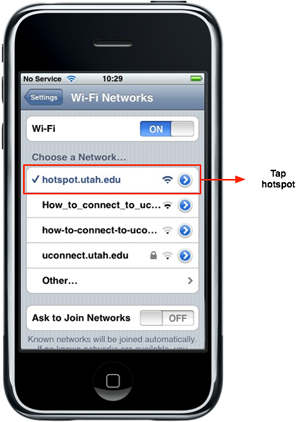
Next, tap the "Settings" button.
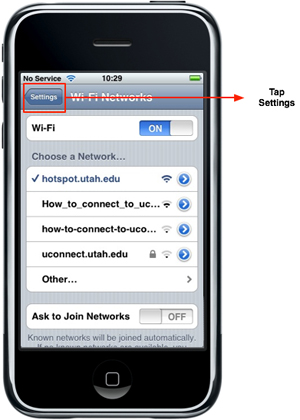
Which will take you back to the Settings screen where you verify you are using the correct wireless network, i.e. hotspot.utah.edu.
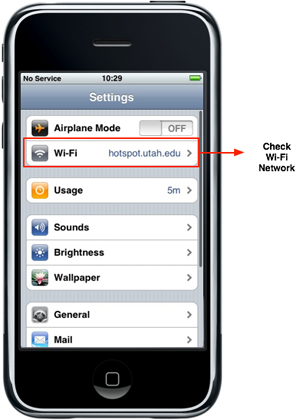
Next, press the "Home" button.
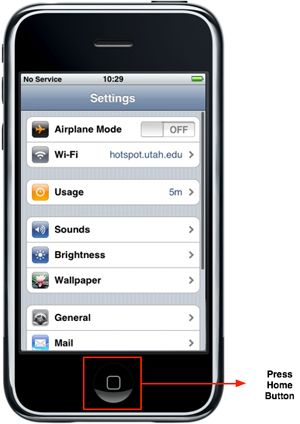
The home screen will display, tap the "Safari" icon to open the web browser.
Try opening up any website and you will be redirected the hotspot.utah.edu main page.
Note, if you sleep or loose your wireless connection, that you can't refresh the hotspot.utah.edu main page, but will need to try to open another web site. This is a bug, that OIT knows about and will hopefully fix in the future.
Note, if you sleep or loose your wireless connection, that you can't refresh the hotspot.utah.edu main page, but will need to try to open another web site. This is a bug, that OIT knows about and will hopefully fix in the future.
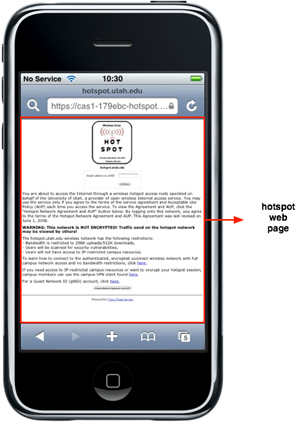
Zoom into the authentication area, and enter your uNID or email address.
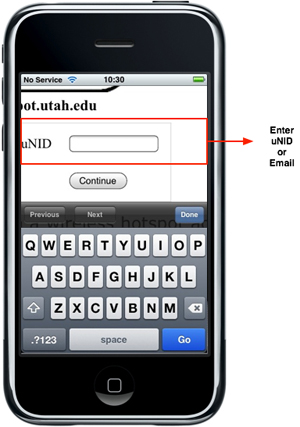
Next, the wireless user agreement displays...
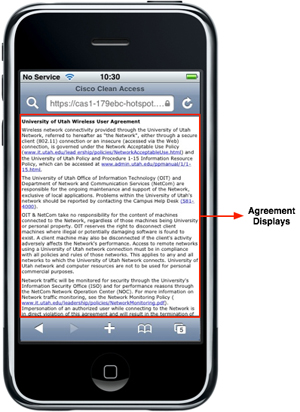
Read wireless user agreement, scroll to bottom of page.
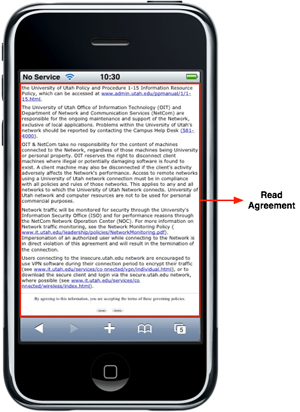
Zoom in and click "Accept" button.
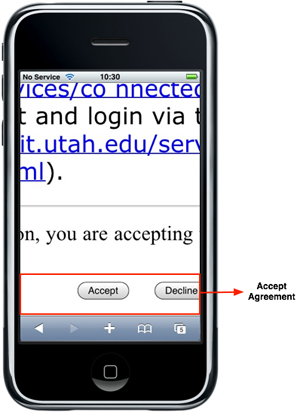
Next, the login & logout information display, like date & time logged in and web page that was requested to authenticate to hotspot.
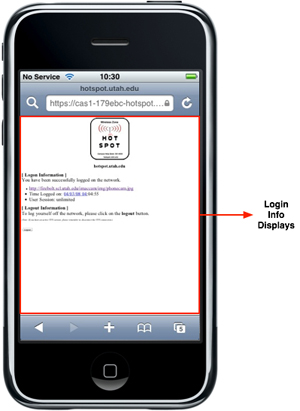
Now, you are done and can use the internet on your iPhone or iPod Touch.

