NetRestore and NetRestore Helper 1.5 Overview
By: Scott Doenges - Revised: 2006-06-20 devinDownload Slides
–
PDF-File,
151.1 KB
Introduction
An overview of creating and restoring ASR images with NetRestore and NetRestore Helper 1.5.Section Links
What Is NetRestore Helper 1.5?
NetRestore 1.5 (NR) came with an improved NetRestore Helper app. In previous versions, the Helper app was only used for creating NetRestore/NetBoot images. NetRestore Helper 1.5 (NRH) can now create ASR images from a source computer, which basically eliminates the need to use Carbon Copy Cloner (at least as far as creating ASR images - CCC is still great for cloning volumes). You can also still use NRH to create NetBoot-able NetRestore images, which let you NetBoot a Mac and use NetRestore to image its hard drive over the network.
I will give a basic overview of NetRestore's features and how to use it. For much more detailed instructions, download NetRestore and read the documentation.
Creating ASR images
Once you've got your Source Mac set up exactly how you it to be, you can use NRH to create an ASR-friendly image of the drive. Boot off of a second volume (i.e. an internal ATA or external FW drive), and launch NRH. Choose your Master disk, then select whether you want a Read-only or Read-only compressed disk image (compressed may be quite a bit smaller, but if you've got a large image the compression process can take a really long time).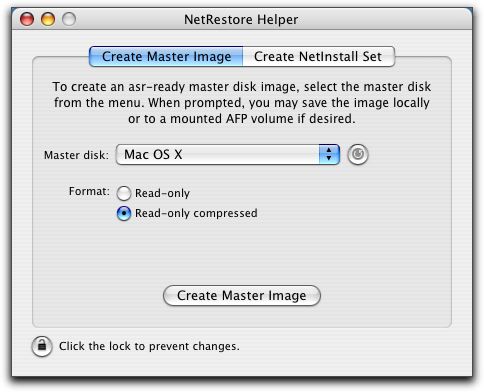
When you're ready to start, click the lock and authenticate as an admin, then click "Create Master Image" and tell it what to call and where to save your image. It will open Terminal and execute the UNIX command to create the image. Depending on the size of your image and whether you chose to compress it, it may take many hours to finish creating your image.
Note that it's also a good idea to run disk utilities on your disk before creating an image. I would recommend rebuilding the directory with DiskWarrior and/or defragmenting the disk with something like TechTool Pro or Drive 10. If you don't do these, you run the risk of propagating bad directories and/or disk fragmentation to your other Macs via the ASR image.
Creating NetInstall images
NetRestore Helper can also create NetInstall/NetRestore images. These specially modified NetInstall images let you NetBoot a Mac and use NetRestore to restore an ASR image to the Mac's internal disk. This may not be a great solution for people who don't have or can't set up a NetBoot server, but if you've already got one, it's a great alternative to using a FireWire drive to restore your Macs individually.Launch NRH and click the "Create NetInstall Set" tab. Type in a name, image ID number, and description, then authenticate and tell it to "Save NetInstall-Restore set". It will copy the necessary system resources from your current boot volume, and make the necessary modifications that turn it into a NetInstall image.
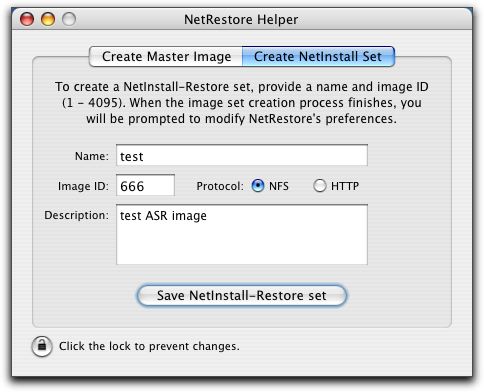
What Is NetRestore 1.5?
Restoring via HTTP can be useful in case of a firewall blocking ports, but your ASR image is limited to 10 GB from an Apache 2.x web server (i.e. Mac OS X 10.2.4 or above) or 2 GB from an Apache 1.x web server (10.2.3 and below). It is possible to segment ASR images into multiple chunks to get around this limitation, and NetRestore includes this functionality.
This version includes a lot of great new features that the previous version did not have. I will discuss a few of them below, but see http://www.bombich.com/ for a complete list.
Restoring ASR images
For restoring basic ASR images, it's really simple to use. Just choose the source ASR image and target volume, set the desired options, and click Restore. If you choose "Erase Target Disk" ASR will do a block copy, which will go really quickly. If you don't choose this, it will perform a very slow file-by-file copy, which can take hours.
- Under the "NetRestore" menu you can access the preferences window, where you can configure more advanced options such as setting a default volume name, custom buffer sizes, etc:
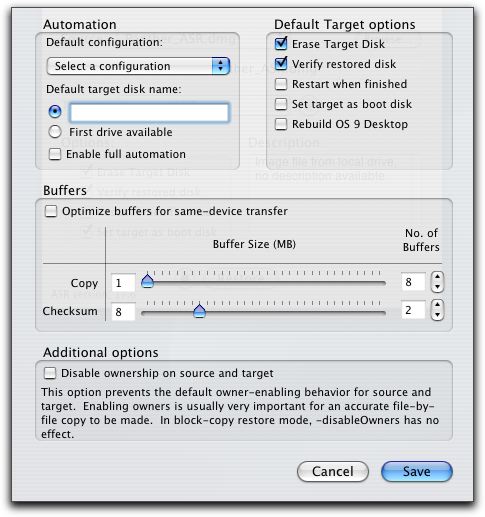
- You can also set up your own configurations. If you plan to use NetRestore to restore a large number of Macs, this is particularly handy - you can set up preferences for commonly-used AFP, HTTP, or local ASR images, so that you don't have to reconfigure settings each time you do a restore:
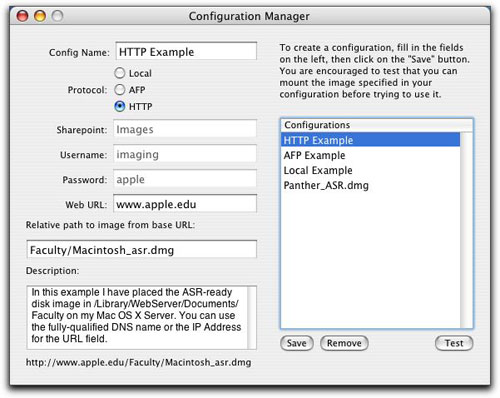
- You can configure Remote Settings, which allow you to host your NetRestore preferences and configuration files on an HTTP server or alternate local path:
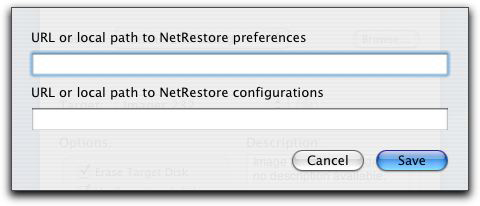
- The post-restore actions are another very handy feature. You can now have NetRestore set your target machine's IP address/subnet/router/DNS, set the owner name, and set the open firmware password. This is very handy for those wanting to quickly set up a bunch of Macs:
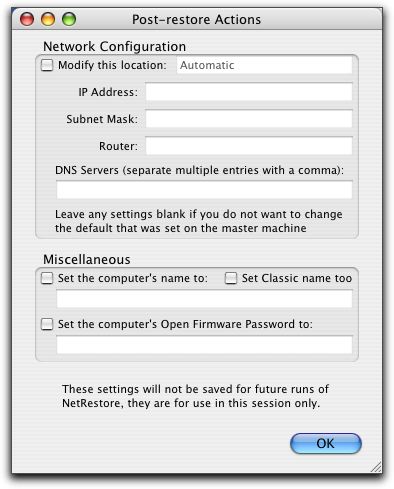
Issues
During my testing of version 1.5 of these apps, I ran into a few little bugs, which either resulted in the app crashing, giving you uninformative and/or inaccurate status messages, or even the whole Mac kernel panicking while creating an image.One problem I repeatedly experienced was after telling NetRestore to "Restore", it would think for a few seconds then tell you it was finished - but nothing had happened, and the target volume hadn't even been touched. From the looks of the Bombich forums, I am not alone.
One pesky limitation is that you cannot create an ASR image with NRH if you have moved the NetRestore folder out of /Applications, or if you have renamed the NetRestore folder where the apps and the "Resources" folder all reside. It will get most of the way through creating the image, then give you an error that it can't find a directory. Apparently there are some hard-coded paths somewhere in the apps, so they have to be in /Applications/NetRestore to function properly.
Conclusion
I certainly don't mean to complain. After all, these extremely handy apps are free. Assuming everything goes smoothly, you can easily create and restore ASR image with very little effort. Once its bugs get worked out, these two apps will really be all you need to create and restore ASR images to an entire lab full of Macs.Links
NetRestore information and download:http://www.bombich.com/software/netrestore.html
Troubleshooting and help:
http://forums.bombich.com
- Documentation
- Administration
- Authentication
- General Software
- Hardware
- Miscellaneous
- Multimedia
- Networking
- Operating Systems
- Outside Presentations
- Programming & Scripting
- Security
- Servers
- Short Courses
- System Deployment
- Apple Network Assistant
- Apple Remote Desktop
- ASR CLI Tool
- Casper Suite
- Deep Freeze
- DeployStudio
- Entman
- HSEB Imaging
- LANrev
- Mac OS X Deployment
- MacAdministrator
- Macintosh Manager
- munki
- NetBoot
- NetInstall & NetRestore
- netOctopus 3.6.2
- NetRestore 1.5
- Puppet
- Blast Image Config
- Blast Image Config Dev
- Blast Image Config 2.9
- Radmind
- RevRdist
- Xhooks
- System Utilities
- What's New

