Installation and Use
By: James Reynolds - Revised: 2006-05-24 devinIntroduction
Learn how to install Xgrid, how to set up an agent, controller, and client, and how to run an Xgrid job.Section Links
Installing Xgrid
First, run the Xgrid installer. You can run it using the GUI, or you can install it from the command line (there are instructions provided with Xgrid explaining how to do this). It will install these notable files:/Applications/Apple/Xgrid BLAST.app
/Applications/Apple/Xgrid.app
/Library/Application Support/Xgrid
/Library/PreferencePanes/Xgrid.prefPane
/Library/Preferences/com.apple.xgrid.agent.plist
/Library/Preferences/com.apple.xgrid.controller.plist
/Library/Screen Savers/Xgrid.saver
/Library/StartupItems/GridAgent
/Library/StartupItems/GridServer
/Library/Xgrid
/Library/Xgrid/Agent
/Library/Xgrid/Datasets
/Library/Xgrid/Documentation
/Library/Xgrid/Frameworks
/Library/Xgrid/Frameworks/BEEP.framework
/Library/Xgrid/Frameworks/GridPlugs.framework
/Library/Xgrid/Plug-ins
/Library/Xgrid/Plug-ins/Create Custom Plug-in.xgplug
/Library/Xgrid/Plug-ins/Factor.xgplug
/Library/Xgrid/Plug-ins/Mandelbrot.xgplug
/Library/Xgrid/Plug-ins/Shell.xgplug
/Library/Xgrid/Plug-ins/Xfeed.xgplug
/Library/Xgrid/Scripts
/Library/Xgrid/Scripts/XgridUninstall.command
/Library/Xgrid/Scripts/agent_off
/Library/Xgrid/Scripts/agent_on
/Library/Xgrid/Scripts/agent_start
/Library/Xgrid/Scripts/agent_stop
/Library/Xgrid/Scripts/server_off
/Library/Xgrid/Scripts/server_on
/Library/Xgrid/Scripts/server_start
/Library/Xgrid/Scripts/server_stop
/Library/Xgrid/Server
/Library/Xgrid/Server/GridServer
Setting up an Agent
After you have installed Xgrid, follow these steps:- Open System preferences, Xgrid prefpane, Agent tab.
- Tell it where to look for a controller (Rendezvous or IP).
- Specify when to be available. Either always (dedicated node) or when idle, which is after 15 minutes of inactivity or when the dedicated Xgrid screensaver displays. The Xgrid screensaver has to be selected in the Screensaver prefpane, it isn't automatically selected. If you have idle selected, you probably want "Suspend tasks" also.
- Set up password in "Agent Security" tab.
- Click the "Start" button.
/Library/Preferences/com.apple.xgrid.agent.plist
/Library/Xgrid/Agent/controller-password
/private/etc/hostconfig
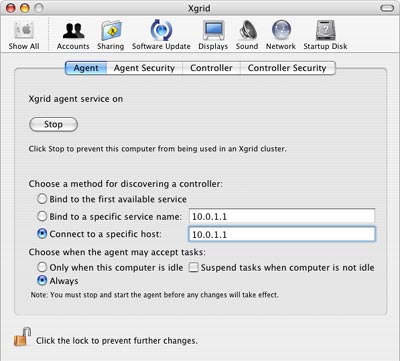
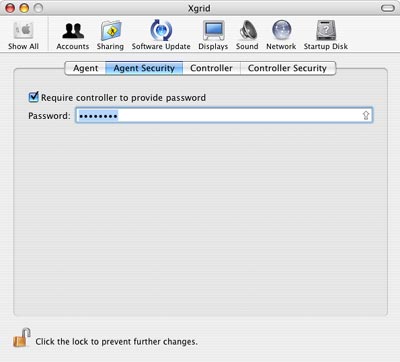
Setting up a Controller
After you have installed Xgrid, follow these steps:- Open System preferences, Xgrid prefpane, Controller tab.
- Enter password to give to agents.
- Enter password required for clients in "Controller Security" tab.
- Click the "Start" button.
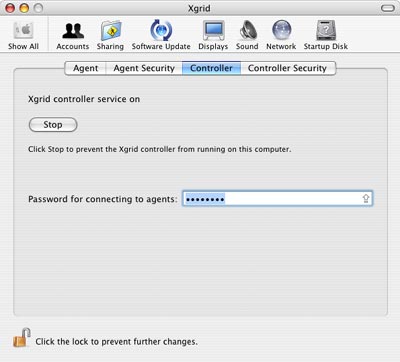
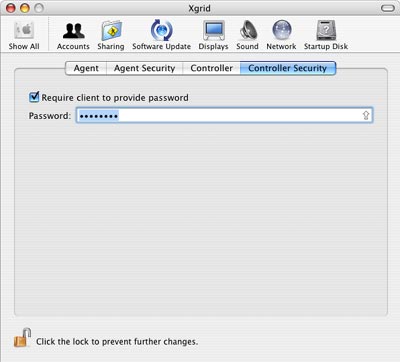
Setting up a Client
After you have installed Xgrid, follow these steps:- On a computer, any computer, aka the "client", open /Applications/Xgrid.app or /Applications/Xgrid BLAST.app.
- Tell it what controller to connect to. All the controllers on your subnet will appear in a popup list. Or you can specify an IP.
- Enter password
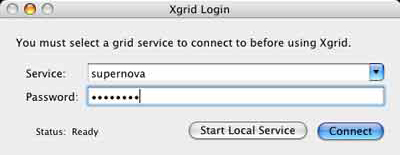
To use Xgrid BLAST.app you will have to install the BLAST command-line tool and a BLAST database on the agents.
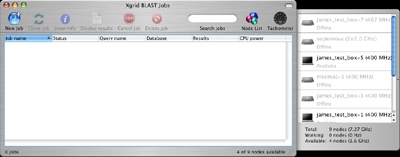
If you launched Xgrid.app, you will be asked to launch a new job. Your initial list is:
- Factor
- Mandelbrot
- Shell
- Xfeed
- Custom Plug-in
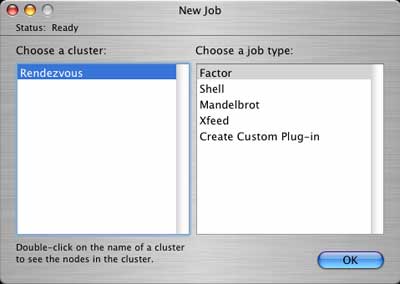
Running Xgrid Jobs
Mandelbrot - This plug-in cycles through the Mandelbrot set, makes some really pretty pictures and is really good for a demo tool. It also demonstrates how to divide up a single job into 9 parts. The calculation uses a slow algorithm, so it is good to show as a demo of parallelization.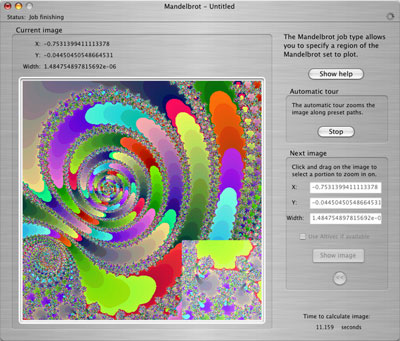
Shell - This plug-in allows you to run a shell command on one computer. It exists so that you can check to make sure the controller is working. The source code is available also, so you can get an idea how to create plug-ins.
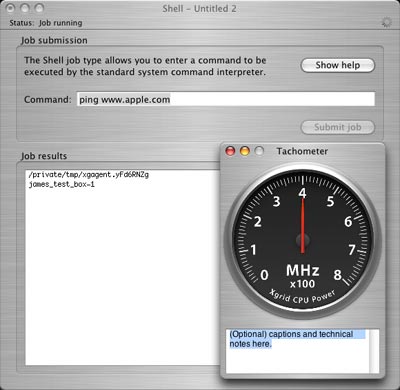
Factor - This plug-in factors numbers of this form: 2^exp + mod.
Xfeed - This plug-in a prebuilt Custom Plug-in (see below). Its job is similar to the shell plug-in, but it will run it on multiple computers.
Create Custom Plug-in - This is the interesting plug-in. See the next section.
- Documentation
- Administration
- Backup Overview
- CrashPlan Pro
- Data Rescue II
- Data Sanitation
- BRU
- Enterprise Deployment
- Iceberg
- Intro to Mac Mgmt
- Mac OS X on Campus
- Keyserver 6
- KeyServer
- LanSchool
- Local MCX
- MPP
- Nagios Class
- Network Time
- Non Admins Scripts
- Parallel Computing
- Patch Management
- Power Management
- Power Save Mac
- Software Installation
- SpamAssassin
- Poorly-Made Apps
- Xgrid
- Authentication
- General Software
- Hardware
- Miscellaneous
- Multimedia
- Networking
- Operating Systems
- Outside Presentations
- Programming & Scripting
- Security
- Servers
- Short Courses
- System Deployment
- System Utilities
- What's New

