iTunes Shared Music - Finding Machine
By: Richard Glaser - Revised: 2006-07-03 devinIntroduction
iTunes has the ability to share music over a local network using zero configuration (aka Bonjour). Sometimes for legal or other reasons, you might want to track down a machine that is sharing music over the network. For example, you could use a utility, to download the users iTunes Shared Music to your local machine, and if the music doesn't implement digital rights managment (i.e. DRM) you have a free/open copy of the music.Enable Look for Shared Music
The first step is to enable "Look for shared music" in iTunes. Open up the "Preferences..." dialog box.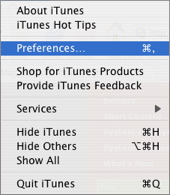
Next, click on the "Sharing" pane, and make sure "Look for shared music" is enabled.
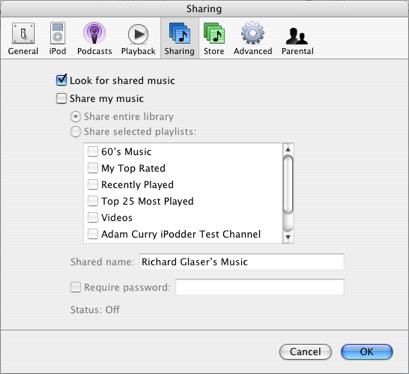
Then connect to the iTunes Shared Music that you would like to track down...
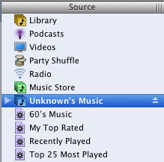
Command Line - lsof & arp
After connecting the the shared music with iTunes, enter the following commands...lsof -c iTunes -a -i
Then look for a server socket - the number after the colon is your iTunes server port number.
Then look for outbound client sockets - these look like:
your.host.name: 51090->remote.host.name:daap (ESTABLISHED)
Where the number after the colon after your name (the port number for your endpoint of the socket) is NOT your iTunes server port number; there may be a number of such sockets, but there will be only one remote host address to which you have two connections - that's the machine you're connect to its shared music.
Is the address enough to figure out whose machine it is? If not, you need to map the IP address to an AppleTalk machine name...
arp -a | grep remote.host.name
GUI - Sloth & Network Utility
Also, you can use the GUI tool Sloth, which is a front-end lsof to track down the remote machine sharing music. Sloth is front-end for "lsof" and supports some of its options, but since it is GUI it is a good alternative for those not familar or comfortable with the command line.Sloth is freeware and can be downloaded at www.sveinbjorn.org/sloth.
Once you have sloth download, launch it, and select the option "Show IP Sockets", enter "iTunes" into the filter text box, and click the "Refresh" button. And you will get output similar to this...
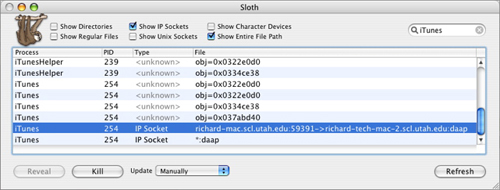
As with the command line documentation, you want to look for outbound client sockets, that look something like...
And use Network Utility, if you can get a hostname...
your.host.name: 51090->remote.host.name:daap (ESTABLISHED)
And use Network Utility, if you can get a hostname...
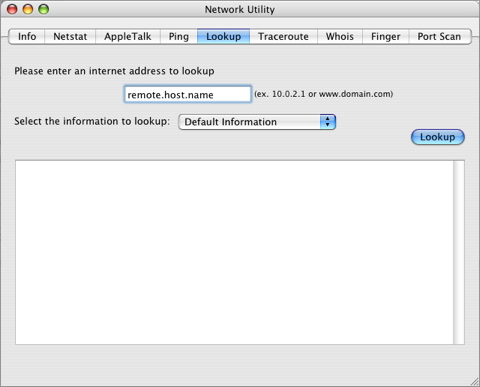
Or use the "arp" command as noted above.
- Documentation
- Administration
- Authentication
- General Software
- Hardware
- Miscellaneous
- Campus Bookstore
- Campus OIT & Apple
- Citrix Web Browsers
- LMS
- DIY iSync Phone Plugin
- grant.gov Fix
- Info Kiosk System
- iPod Checkout
- UMail
- iTunes Shared Music
- Magnolia CMS
- Mozy
- PowerPC Apps Crash
- Remote GUI Login
- Online Scheduling
- Scientific Imagery
- Second Life
- Sente
- Software Licensing
- UMail
- Virtual Schedule
- Multimedia
- Networking
- Operating Systems
- Outside Presentations
- Programming & Scripting
- Security
- Servers
- Short Courses
- System Deployment
- System Utilities
- What's New

