Why & How
By: Mikio Moriyasu - Revised: 2006-07-03 devinIntroduction
Why VLC is an ideal solution and how to configure your computer to use VLC for region-free DVD playback.Section Links

The optical drive firmware and region management software restrictions that prevent "Region Free" playback are part of the process used to decrypt the DVD. VLC uses a library (libdvdcss) that accesses the DVD like a block device bypassing the decryption process altogether. No invasive and risky firmware update or third-party region-changing utility is needed.
In addition, bypassing the decryption process also eliminates the need for the user to make region changes that require administrator rights. In this way VLC is ideal for an open lab setting. Effective playback of a foreign DVD with VLC, however, is possible only if the system and the application are configured correctly.
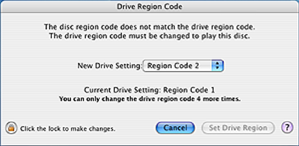
The default DVD player for Mac OS X is Apple DVD Player. This application along with the Apple Region Manager, govern Mac DVD playback and will not allow you to play DVDs from another region. As a result, you will have to stop Apple DVD Player from automatically launching each time you insert a DVD.
Open up System Preferences and select "CDs & DVDs".
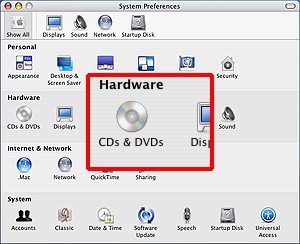
Look at the pull-down-tab next to "When you insert a Video DVD:". The default setting should be "Open DVD Player".

Click on the up-down arrows and change the selection to "Ignore". The system will now mount the DVD on the desktop but take no further actions allowing you to select VLC.
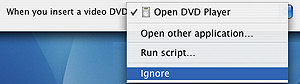
An alternative is to write a script that detects when a foreign DVD is inserted, carries out the above process, and automatically launches VLC. We will be working on this and will post the script when it is completed.
Changing The Default "coreaudio" Setting
In Mac OS X, the Core Audio Hardware Abstraction Layer provides ultra low latency communication between applications and I/O devices. It is more efficient than previous solutions and allows multiple applications to share the same device. Core Audio presents a multi-tiered set of API developer services that range from low-level access to particular audio devices to sequencing and software-synthesis. It also includes MIDI services which allow applications to interface with a device as well as manage and manipulate the MIDI data flow around the system.VLC takes advantage of Core Audio and must be set correctly in order to work effectively with the operating system and the hardware. This is especially true if you are using VLC to play any DVD. Begin by launching VLC and select "Preferences..." under "VLC" in the menu bar.

From the "Preferences" window, select the arrow next to "Modules" to show its contents. Next, select the arrow beside to "audio output" and then select "coreaudio". The default value shown in field next to "Audio Device" is -1. Change the value to 1 and select "Save".
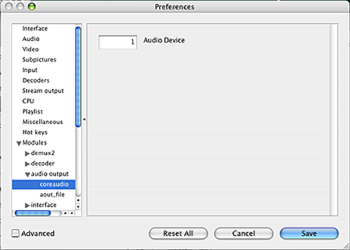
- VLC will play video but no sound (single region DVDs) s
- VLC will crash shortly after playback begins (multi region DVDs)
- If VLC crashes, it will not launch again unless the CPU is restarted
- Audio issues encounter during attempted DVD playback could affect the computer even if VLC is not open. This is especially true if VLC crashed while playing the DVD
- If VLC crashes and the system is affected, the user will either need to log off or restart the CPU to return full audio functions.
- Documentation
- Administration
- Authentication
- General Software
- Hardware
- Miscellaneous
- Multimedia
- Networking
- Operating Systems
- Outside Presentations
- Programming & Scripting
- Security
- Servers
- Short Courses
- System Deployment
- System Utilities
- What's New

