Microsoft Office X/2004/2008/2011
By: Scott Doenges - Revised: 2011-01-27 Richard http://www.microsoft.com/mac/products/office2004/office2004.aspx
http://www.microsoft.com/mac/products/office2004/office2004.aspxFixing Office X/2004 "Configuring Components"
In an enterprise deployment of Microsoft Office you probably continually see it display "Configuring Components" and it checks/reconfigures components installed. With managed computers with template home folders, this is a bit redundant and is a bad user experience. So it would be nice to make it so this doesn't happen every time a new user launches a Office X/2004 application (i.e. Word, Excel, Powerpoint, etc.).
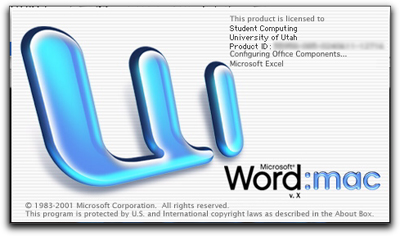
After the first configuring, many of the files in:
~/Library/Preferences/Microsoft
are modified, however, when using some maintenance tools to copy the folder, it will lose an attribute and Office X/2004 applications will re-configure components.
If you copy the folder using one of the following tools/applications, Office X/2004 will NOT perform the "Configuring Components" after each re-launch.
- Finder
- Apple Remote Desktop (ARD)
- RsyncX
- Path Finder
- StuffIt (.sit format)
- Carbon Copy Cloner
- cp
- ditto -rsrc
- CpMac
- radmind
- zip
- tar
- dmg (probably ASR)
~/Library/Preferences/Microsoft/Carbon Registration Database
And Office 2004 checks the creation date of this file:
~/Library/Preferences/Microsoft/OLE Registration Database 11
If it is wrong, it will "Configure Components". If you use a tool/app that doesn't preserve the creation date, you will need to manually reset the creation date.
To get the creation date, use the command line tool GetFileInfo, which is part of the Developer Tools. Like this for Office X:
/Developer/Tools/GetFileInfo ~/Library/Preferences/Microsoft/Carbon Registration Database
file:"/Users/<username>/Library/Preferences/Microsoft/Carbon Registration Database"
type: "pref"
creator: "RgEd"
attributes: avbstclinmed
created: 09/26/2002 12:03:23
modified: 01/19/2004 17:46:59
file:"/Users/<username>/Library/Preferences/Microsoft/Carbon Registration Database"
type: "pref"
creator: "RgEd"
attributes: avbstclinmed
created: 09/26/2002 12:03:23
modified: 01/19/2004 17:46:59
Or like this for Office 2004:
/Developer/Tools/GetFileInfo ~/Library/Preferences/Microsoft/OLE Registration Database 11
file: "/Users/<username>/Library/Preferences/Microsoft/OLE Registration Database 11"
type: "pref"
creator: "RgEd"
attributes: avbstclinmed
created: 09/26/2002 12:03:23
modified: 01/19/2004 17:46:59
file: "/Users/<username>/Library/Preferences/Microsoft/OLE Registration Database 11"
type: "pref"
creator: "RgEd"
attributes: avbstclinmed
created: 09/26/2002 12:03:23
modified: 01/19/2004 17:46:59
Then, after you copy the ~/Library/Preferences/Microsoft folder , run SetFile for Office X like this:
/Developer/Tools/SetFile -d "09/26/2002 12:03:23" "/path/to/copy/Library/Preferences/Microsoft/Carbon Registration Database"
Or like this for Office 2004:
/Developer/Tools/SetFile -d "09/26/2002 12:03:23" "/path/to/copy/Library/Preferences/Microsoft/OLE\ Registration\ Database\ 11"
If you are creating new home directories in a large deployment using tools like ditto, you will need to set the correct creation date on the "Carbon Registration Database" for Office X and "OLE Registration Database 11" applications to launch quickly.
A perl wrapper for this command looks like this for Office X:
A perl wrapper for this command looks like this for Office X:
system "/Developer/Tools/SetFile -d "09/26/2002 12:03:23" "/path/to/copy/Library/Preferences/Microsoft/Carbon Registration Database"";
Or for Office 2004:
system "/Developer/Tools/SetFile -d \"09/26/2002 12:03:23\" \"/path/to/copy/Library/Preferences/Microsoft/OLE\ Registration\ Database\ 11\"";
You can either implement the steps outlined above yourself, or if you're a user of Entman, James Reynolds has incorporated the above steps so you just need to put in the appropriate settings into the entman_global_config.pl file. Just open your entman_global_config.pl file and search for Office and then follow the infile documentation.
Now you just need to keep the data Microsoft stores in the users home folder up to date. If your deployment is done using Radmind you can scan the home folder for before and after differences after multiple launches of office. And then you can merge these into the applicable transcripts. If your deployment uses something like Deep Freeze you just unthaw your image launch MS Office a few times and then re-freeze it. And if you just use static images just make sure MS Office has been launched several times on the image before you seal it up to for deployment.
Now you just need to keep the data Microsoft stores in the users home folder up to date. If your deployment is done using Radmind you can scan the home folder for before and after differences after multiple launches of office. And then you can merge these into the applicable transcripts. If your deployment uses something like Deep Freeze you just unthaw your image launch MS Office a few times and then re-freeze it. And if you just use static images just make sure MS Office has been launched several times on the image before you seal it up to for deployment.
Fixing Office 2008/2011 "Configuring Components"
New note: When using with Office 2008 or 2011, the same will still apply.
In the case of Office 2008 you would need to adjust:
~/Library/Preferences/Microsoft/Office 2008/OLE Registration Database 2008
For Office 2011 you would need to adjust:
~/Library/Preferences/Microsoft/Office 2011/OLE Registration Database
Perform the same steps as were performed on Office X and Office 2004 with the files listed and you'll be sure to operate well.
- Documentation
- Administration
- Backup Overview
- CrashPlan Pro
- Data Rescue II
- Data Sanitation
- BRU
- Enterprise Deployment
- Iceberg
- Intro to Mac Mgmt
- Mac OS X on Campus
- Keyserver 6
- KeyServer
- LanSchool
- Local MCX
- MPP
- Nagios Class
- Network Time
- Non Admins Scripts
- Parallel Computing
- Patch Management
- Power Management
- Power Save Mac
- Software Installation
- SpamAssassin
- Poorly-Made Apps
- The List
- Ableton Live 3.0.4
- Adobe Acrobat 6.x
- Adobe Help Center 1.x
- Adobe Photoshop CS2
- Adobe CS2
- Agfa ScanWise X
- Offline Image Viewer
- Classic
- Cleaner 6.0.2
- Cleaner 6.5
- Contribute 3.11
- Creo EverSmartScan
- Director MX 2004
- Dreamweaver 8.0
- EndNote 9.0
- Expression 3.3
- FastTrack Schedule 8
- FileMaker Pro 7
- Final Cut Pro 3.x
- Final Draft 6
- Flash MX 2004
- Flash 8.0
- FreeHand 10
- GarageBand 1.1
- iDVD 4.0.1
- Logic Audio Platinum
- MacLinkPlus Deluxe
- MacVector 7.2.x
- Microsoft Office
- Now Up-to-Date/Contact
- Omnipage Pro 11.x
- OptiCAL 3.7.5
- Painter 7 & 8
- The Print Shop 1.0
- Processing 68
- Pro Tools 6
- QuarkXPress 4.11
- QuarkXPress 6.x
- ReadIRIS Pro 9
- Sorenson Squeeze 4.x
- SPSS 11.0.4
- SuperCollider 0.1
- ThinkFree Office 2.2
- Toast Titanium 7
- Virtual PC 6.x
- VueScan
- Wacom Tablet Driver
- World Book
- What Was Installed
- Determining the Culprits
- Workarounds
- Links
- The List
- Xgrid
- Authentication
- General Software
- Hardware
- Miscellaneous
- Multimedia
- Networking
- Operating Systems
- Outside Presentations
- Programming & Scripting
- Security
- Servers
- Short Courses
- System Deployment
- System Utilities
- What's New

