Migrating System Software
By: Mike Kimball - Revised: 2006-06-21 devinIntroduction
This is a continuation from Tracking System Software. This section examines utilities that help Mac administrators migrate a System, either to a new Mac OS version, or to newer/upgraded hardware.Incidentally, more info about these utilities (and many others) is available through VersionTracker.com.
Section Links
Disk First Aid
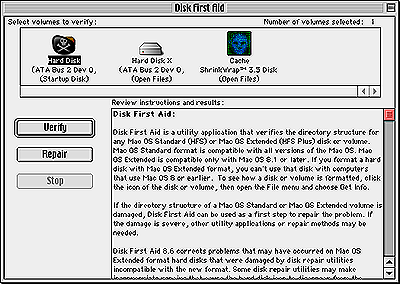
DiskWarrior
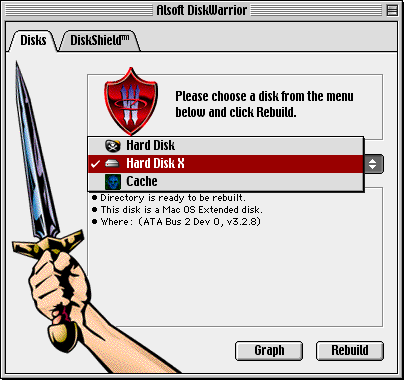
Resorceror
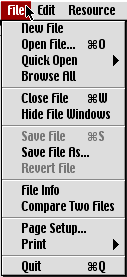 To Compare Two Files, you must first open the two you wish to compare.
To Compare Two Files, you must first open the two you wish to compare.Then, select "Compare Two Files" from the menu, it will indicate the differences by putting check marks next to the resources in each file's list (in open window).
Drive Setup
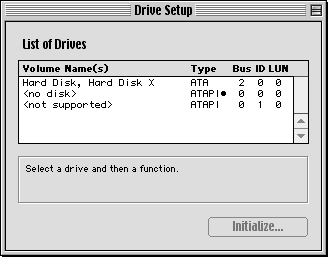
Conflict Catcher
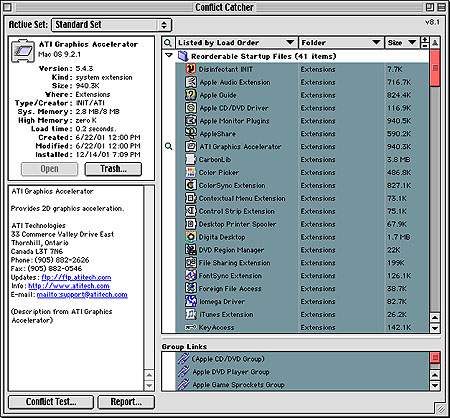
Conflict Catcher does one more useful function for migrating to new hardware or OS versions - the Clean Install System Merge. Most Mac managers are aware that it is often necessary to do a clean install of the Mac OS, such as when upgrading the hardware (CPU, hard disk), updating the OS to a new version (such as with major changes from an 8.x version to the latest 9.x), or even just to fix a corrupted System Folder on a server or single-user standalone machine. The idea is, once the upgrade or update is done, all of the machine's configurations of software will be the same as before, while all System Components will either remain identical or be updated (and out-of-date items can be pruned away). Clean Install System Merge will take care of all the components and even display a list of items that you can double-check (it indicates items added and items replaced). This function will even integrate customizations made to the System file itself (such as system sounds, etc).
Basically you could do all this manually, but it takes much longer and you may not have success with some pref files that store licensing information.
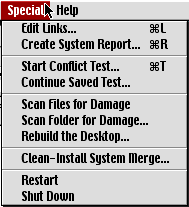 To perform this function, install the clean System Folder (and if needed, copy everything from the old hardware to the new), then install Conflict Catcher in it. When you restart (this function must be done on startup), Conflict Catcher will open first. Select "Clean-Install System Merge" from the Special menu.
To perform this function, install the clean System Folder (and if needed, copy everything from the old hardware to the new), then install Conflict Catcher in it. When you restart (this function must be done on startup), Conflict Catcher will open first. Select "Clean-Install System Merge" from the Special menu.You will be prompted to select the old System Folder and continue with the merge, then you will see a list of the items CC intends to move over. Once you have confirmed or modified the changes it will make, you can combine the Systems. This will most likely require a restart, after which your machine should display the configuration of the old System.
Clean-Install Assistant
Another utility that helps with the task of moving System files from one System Folder to another, is Clean-Install Assistant (1.5.2). I haven't tested this personally but the software is free for personal use (shareware), and has very good reviews. More info available at VersionTracker.com.- Documentation
- Administration
- Backup Overview
- CrashPlan Pro
- Data Rescue II
- Data Sanitation
- BRU
- Enterprise Deployment
- Iceberg
- Intro to Mac Mgmt
- iOS & Campus Exchange
- Mac OS X on Campus
- Keyserver 6
- KeyServer
- LanSchool
- Local MCX
- MPP
- Nagios Class
- Network Time
- Non Admins Scripts
- Parallel Computing
- Patch Management
- Poorly-Made Apps
- Power Management
- Power Save Mac
- Profiles - iOS 6
- Software Installation
- SpamAssassin
- Xgrid
- Authentication
- General Software
- Hardware
- Miscellaneous
- Multimedia
- Networking
- Operating Systems
- Outside Presentations
- Programming & Scripting
- Security
- Servers
- Short Courses
- System Deployment
- System Utilities
- What's New

