Importing Tips
By: Mike Paladino - Revised: 2006-06-28 devinIntroduction
Tips for importing from a digital camcorder, importing files, MPEG formats, and importing files with non 4:3 aspect ratios.Section Links
Importing from a Digital Camcorder
If you have an hour of DV camera footage, 13 gig of free hard disk space, you want to import the entire tape with out interruption. Do something else while the import happens. If you have a fast enough computer, you can still use your computer while the import takes place. Just don't click on the iMovie icon in the dock or else the import will stop.The reason why you want to do this is because it is much faster to import the tape all at once, then trim footage that is garbage in the iMovie interface. The alternative is to fast forward the camera through unwanted footage and import only what you want. This will waste alot of your time.
After you have the "good" footage, you can do yourself a favor by dumping all of the clips onto the movie viewer and then export it right then and there without any transitions or anything. Export it to tape. Save the tape as a master. Then, if you ever want the raw footage again, you can go get it. If you do this often, you will need to keep a catalog of your clips, and where they are.
Importing files
You can import many file formats. To import a file, select "File" -> "Import" or drag the file to the Clips pane.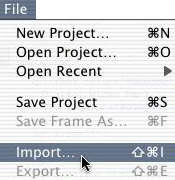
Use iPhoto and the Pictures pane to import images. You can import them using "File" -> "Import" and drag and drop also. The same is true with audio files. Use iTunes and the Audio pane or import them using "File" -> "Import" and drag and drop.
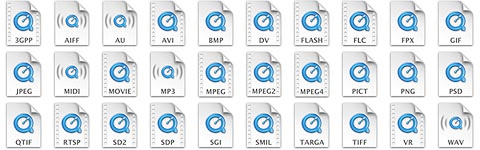
The real beauty of Importing files is video files. You can import any of these video, audio, and graphic file formats.
All QuickTime & MPEGformats including:
.dv, .mpg (MPEG-1), .mpeg (MPEG-1), .mp4 (MPEG-4), & .mov (QuickTime Movie), QuickTime VR,
All of these graphic & audio formats, including:
Animated GIF, AVI, BMP, Flashpix, FLC/FLI, GIF, JPEG/JFIF, MacPaint, PICS, PICT, PNG, QuickTime Image Format, RGB Planar, Text, TIFF, 3DMF, AIFF/AIFC, Audio CD, DV, Karaoke MIDI, MP3, OpenDML, SGI, Sound Designer II, Standard MIDI, System 7 Sound, Targa, uLaw (AU), WAV
With additional software, you can also import .avi files (common file format used by Windows). The 3vix software will allow your computer to play avi files and import them into iMovie. Some avi files need to be modified first. Use Divx Doctor II or others to do this. Or you could just convert the avi to a mov file. Also, you can convert MPEG-2 to mov files using utilities like Diva.
MPEG Formats
MPEG (Pronounced “M-peg”) is a pretty common file format. Here is some information that will hopefully keep things straight:| Format | Year | Quality | Notes: |
| MPEG-1 | 1992 | VHS |
|
| MPEG-2 | 1996 | DVD |
|
| MPEG-4 | 1999 |
|
Importing files with non 4:3 aspect ratios
The aspect ratio is the ratio between the video's width and the height. iMovie edits using a 4:3 aspect ratio. Most TV programs (and standard display computer monitors) are also produced for the 4:3 format
4:3 aspect ratio

9:4 aspect ratio
Movie trailers are not this ratio. If you want to edit a movie's Width and Height ratio there are two things you can do. See the table of contents below for more information on each.
Table Of Contents
- With this method, you import normally and ignore the fact that the video is skewed. You then return the video to its original aspect ratio when you export.
This method involves resizing or skewing the video with QuickTime Player.
- Documentation
- Administration
- Authentication
- General Software
- Hardware
- Miscellaneous
- Multimedia
- Networking
- Operating Systems
- Outside Presentations
- Programming & Scripting
- Security
- Servers
- Short Courses
- System Deployment
- System Utilities
- What's New

