Tour the Flash Workspace (The Stage)
By: Mikio Moriyasu - Revised: 2006-06-13 devinIntroduction
The overall layout of the Editor is essentially the same for both the PC and Macintosh versions of Flash. There are some minor layout variations as well as functions that are specific to the PC and Mac operating systems. Most reference publications will point out these differences and how to adapt to or work around them.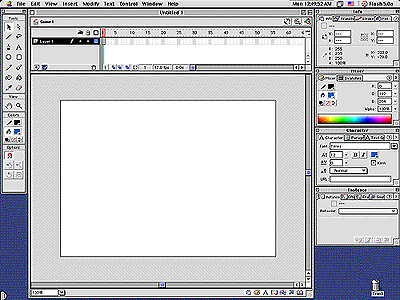
Flash Workspace
The Flash Workspace or “Editor” is comprised of five key components that provide user access to
- Various graphics creation, manipulation, and animation tools
- Online user assistance
- Organizational tools necessary to monitor and manage all of the elements that go into the construction of a Flash Movie.
Section Links
Stage
The Stage is the main work area for the editor. It contains all of the graphic elements comprising a Flash movie. On a basic level, it can be thought of as the “projection” screen on which “movies” are shown. The Stage can be customized to fit any size of movie, modified with background colors, and equipped with positioning aids such as rulers, grids, and snap guides.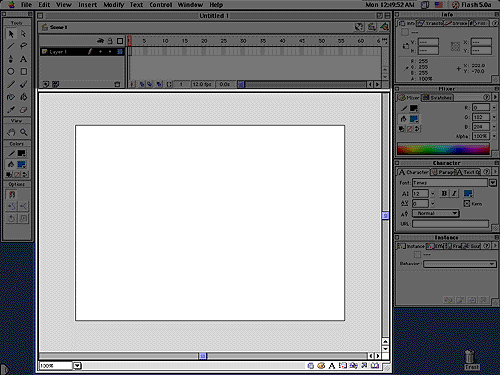
Flash Workspace - Stage Location
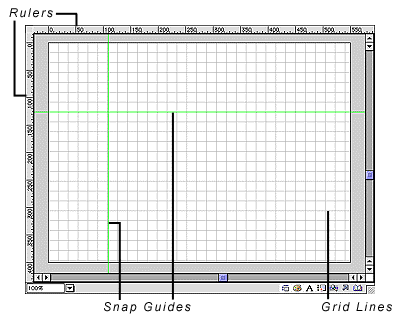
Stage Details
Timeline
If one thinks of a Flash movie as a book, then the Timeline would be it’s interactive “Table of Contents”. Each “scene” of the movie is like a chapter, each “frame” of the scene is like a page, and the “layers” of each frame are like the words that tell the story.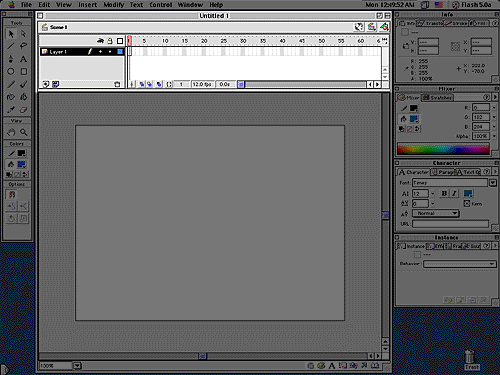
Flash Workspace - Timeline Location
The Timeline is essentially the organizational and navigational tool for Flash. It provides users with a complete record of their Movie with information about scenes, frames, and layers. With the Timeline, users have the ability to monitor every element that they have used in the creation of their animations and access them at the click of a button. The Timeline also provides controls for specific functions such as frame rate, layer manipulation, and view options.
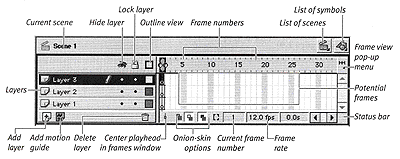
Timeline Details - From the Visual Quickstart Guide to Macromedia Flash 5
Toolbox
The Toolbox contains all of principle drawing tools and aids necessary to create and manipulate graphics for animation. Object selection, object creation, color selection, color application, text insertion, image refinement, view, and magnification are just some of the main Editor functions that can be controlled from the Toolbox.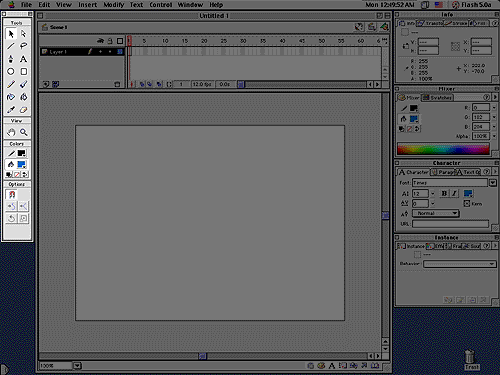
Flash Workspace - Toolbox Default Location
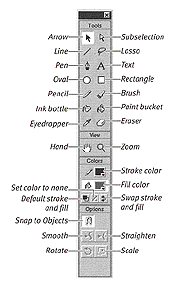 Toolbox Details - From the Visual Quickstart Guide to Macromedia Flash 5
Toolbox Details - From the Visual Quickstart Guide to Macromedia Flash 5Panels
The Panels are smaller windows that can stay open on the desktop as the user works. They are primarily used to gain quick access to and control over the property and attributes of various flash creative elements such as lines, color, text, frames, and sound. Panels can be used to establish the attributes used by tools in creating new animation elements or they can be used to modify the attributes of selected elements.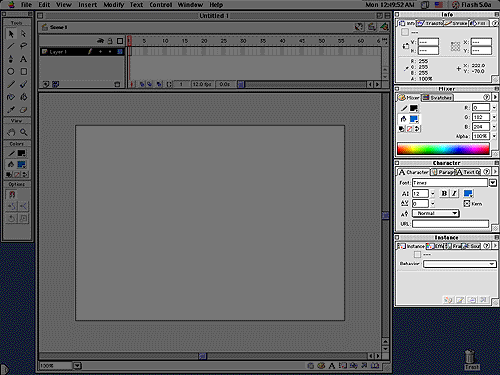
Flash Workspace - Panels Default Location
While Flash has a standard set of panels that are launched with the Editor, those that are most frequently accessed by a user can be grouped together to form customized Panel Sets. In addition, commonly used panels can be grouped together in one window to save Desktop space.
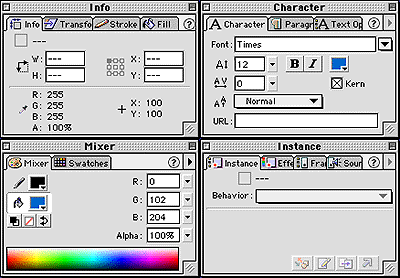
Sample Panels - Flash Default Panel Set
Menu Options
Most of the controls and tools available in the Toolbox or Panels can also be accessed from the Menu Bar. The main editing and playback functions that allow users to insert elements, and test recently completed movies can also be found in this location.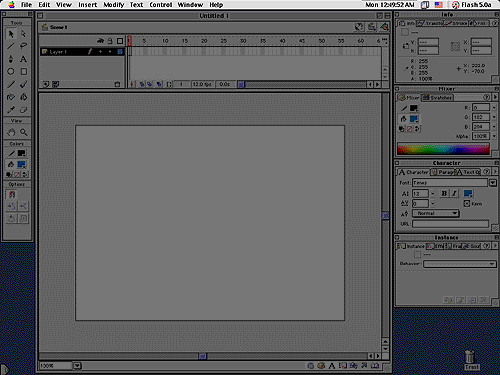
Flash Workspace - Menu Bar
The single most important feature on the Menu Bar, however, is “Help”. Selecting any one of the main options transports the user and gives him access to Macromedia’s vast online resource library.
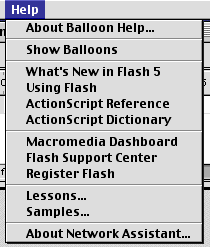 Menu Bar - Help Menu Details
Menu Bar - Help Menu Details
