iPhoto 1.0
By: James Reynolds - Revised: 2006-06-15 devinIntroduction
This documentation is not a tutorial but a brief description of iPhoto. For an excellent tutorial, see Apple's main webpage and view the movies they have created to show how to use certain features. There are links to this webpage and more webpages with documentation at the bottom of this page.Section Links
What is iPhoto?
iPhoto is Apple's software to manage digital camera content. Much like iTunes, iDVD, and iMovie, iPhoto makes it easy to manage digital devices. iPhoto imports the content off of a digital camera, stores it on your computer, allows you to crop your images, and publish images either on the internet, print it on your own printer, or send it to a photo publishing shop.iPhoto is free but available only on Mac OS X. The installer can be downloaded from Apple's webpage, is about 13 MB, and is delivered as a package installer.
Modes
iPhoto has 5 "modes", as I call it: Import, Organize, Edit, Book, and Share. The following sections discuss the basic features of each mode.Import
Imports images from digital camera and flash card readers in this mode. It is also possible to import images saved on the hard disk with the "File" menu --> "Import". The progress of an import is shown in the import mode. Imports can be stopped.Note, all files are saved in the iPhoto folder in the Pictures folder, even if the file is imported from the hard disk. This means that if you import a 1G folder of images, it will be duplicated, so you will need 1G of free space before starting the import.
Click here to see Apple's movie demonstrating this mode. (link dead)
Here is a brief list of brands supported. See Apple's webpage for compatible models and the latest information. (link dead)
- Compatible Digital Still Cameras
- Canon
- Fuji
- Hewlett Packard
- Kodak
- Nikon
- Olympus
- Sony
- Compatible USB Media Readers
- SanDisk
- SmartDisk
- Sony
Organize
In this mode, you can drag your images around to "organize" them into "rolls" and "albums". Keywords can also be attached to images from the organize pane. keywords can be changed by the "Edit" menu --> "Edit keyword".Keywords and Titles can be displayed by clicking on the checkboxes in the organize pane. It would be nice to be able to view file and image size as well.
There is a toggle button for assigning keywords and searching for images with a keyword.
It is possible to "arrange photos" by selecting the "Edit" menu --> "Arrange Photos". However, the only choices are "Roll", "Date", and "Manual". It would be nice to sort by file size, image size, and other image information.
Click here to see Apple's movie demonstrating this mode. (link dead)
Edit
In this mode, you can crop, reduce red-eye, convert to black and white, and rotate images 90 degrees.Cropping and red-eye reduction is done by selecting an area and then clicking the "Crop" or "Red-Eye" button. Red-eye reduction actually just reduces the color red, so be careful that you select only the pupil, otherwise you get some pretty scary looking effects.
Click here to see Apple's movie demonstrating this mode. (link dead)
Now they need a "green-eye" reduction button.

Book
In this mode, you can create a photo album. Basically, you can pick 1 of 6 layouts: Catalog, Classic, Picture Book, Portfolio, Story Book, or Year Book. Each layout looks like what you would expect the name to be.Basically, you have control over the number of images on a page, and the words. You do not have control of the page layout of anything. The text consists of the image title and comments added in the organize mode. The image order is also the same as what you specified in the organize mode.
You can print this to your own printer, send it to Apple to print (in the share mode), or you can save it as a pdf (print it, in "Output options" select "save as a pdf" or preview it).
Click here to see Apple's movie demonstrating this mode. (link dead)
Share
In this mode, you can print, order prints or books, upload the files and auto-generate a webpage on an iDisk account, or export it (as a file, a webpage, or quicktime).Here is a list of printers that Apple "supports":
- Compatible Photo Quality Printers
- Canon
- Epson Stylus
- HP DeskJet
- Lexmark
Click here to see Apple's movie demonstrating ordering prints. (link dead)
Click here to see Apple's movie demonstrating exporting images as a slide show to a quicktime movie. (link dead)
You can also use the share mode to start a screen saver with music. To change the music played, open the preferences and make the change there.
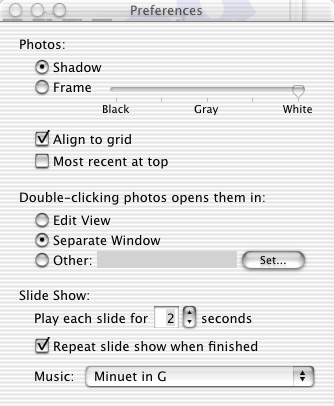
Other Features
iPhoto supports AppleScript. Apple provides several stock scripts that will do some cool things.- "Make Audio Card" combines an mp3 and an image into a quicktime movie.
- "Make Audio Slideshow" combines an mp3 and multiple images into a quicktime movie.
- "Mail iPhoto Images" mails the photo using Mail.app
- "Show Image File" in the Finder.
Cool Features
I really like these features.- Can save a book as a PDF (however, so far I can not get it oriented correctly).
- No save command for editing, that means there is no destructive editing ("Revert to Original" in file menu).
Note, duplicates can not be reverted to an original state. The state at the time of duplication is the original.
Also, this is probably the reason that iPhoto duplicates files when they are imported and stores them in its own folder like iMovie, rather than just use the originals like iTunes does.
Needs Improvement
Here is a list of features that I feel will lift it to the quality of the other digital hub applications Apple has produced and other problems I had:- Import
- Must import ALL photos. Image Capture.app allows you to pick and choose.
- I plugged my camera in while the screen saver was active (with password protection) and it locked it up. I had to SSH in and kill the screen saver.
- Organize
- Reveal files in Finder - requires an AppleScript but it should just be a file menu item (like iTunes).
- Can not sort images by file size or image size.
- Edit
- No contrast, brightness, color adjustment.
- It would be nice to have variable rotation, not just 90 degrees.
- Book
- Could not change the page orientation for the book. As a result, I can only print in landscape.
- Share
- Slide show with 2 monitors doesn't hide the 2nd monitor. Interestingly, I could keep using iPhoto or any application on the the 2nd monitor.
- Homepage publishing dialog box has weird undo behavior. Most notable is that it doesn't work right!
- Couldn't enable 1-click ordering even though I had the correct Apple ID and password.
- Other
- The window will not drag to the top of the screen on a second monitor. It tries to leave room for the menu bar that happens to be on the other monitor. Pressing the maximize button fixes this.
- Unbearably slow on my G4/450 dual processor when I have over 1000 images.
- For the slide show, iPhoto should use iTunes to play the music. Perhaps even sync the two. Put an option in iTunes that uses iPhoto for visuals. And best of all, have the System Prefs for Screen Saver use iPhoto and iTunes.
Links
- www.apple.com/iphoto/
- www.apple.com/iphoto/compatibility/ - list of compatible cameras, flash card readers, and printers.
- www.apple.com/applescript/iphoto/ - AppleScripts.
- itools.mac.com/1/hpcontest.html (link dead) - iPhoto contest (1-8-2002 to 1-27-2002)
- www.dcresource.com/specials/iPhoto/ - iPhoto tutorial

