Mac Specifics
By: Mikio Moriyasu - Revised: 2006-05-17 devinIntroduction
Mac-specific information about flash drives and their interface, file system format, platform compatibility, application compatibility, and security.Section Links
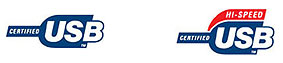
 All Apple hardware built after 2003 including Power Mac G5s, iMac G4s, eMacs, Aluminum PowerBooks G4s, and iBook G4s are equipped with at least two USB 2.0 ports. They should be able to function with any of the available USB 1.1 and USB 2.0 drives on the market.
All Apple hardware built after 2003 including Power Mac G5s, iMac G4s, eMacs, Aluminum PowerBooks G4s, and iBook G4s are equipped with at least two USB 2.0 ports. They should be able to function with any of the available USB 1.1 and USB 2.0 drives on the market. Apple hardware built between 1998 and 2003 including Power Mac G3s & G4s. PowerBook G3s & G4s, iMac G3s & G4s, PowerBook G3s & G4s, and iBooks only have USB 1.1 ports. They will only function with USB flash drives using USB 1.1.
Apple hardware built between 1998 and 2003 including Power Mac G3s & G4s. PowerBook G3s & G4s, iMac G3s & G4s, PowerBook G3s & G4s, and iBooks only have USB 1.1 ports. They will only function with USB flash drives using USB 1.1.To gain USB 2.0 functionality, PowerMacs built during this time frame can be upgraded. All that is required is the installation of a compatible third-party USB 2.0 PCI expansion card such as those manufactured by Keyspan and Belkin.
 Macs older than 1998 do not have any built-in USB connectivity. Desktop and Mini-Tower Power models may be upgraded to function with USB 1.1 or 2.0 flash drives with the installation of a third-party PCI expansion card such as those manufactured by Keyspan and Belkin.
Macs older than 1998 do not have any built-in USB connectivity. Desktop and Mini-Tower Power models may be upgraded to function with USB 1.1 or 2.0 flash drives with the installation of a third-party PCI expansion card such as those manufactured by Keyspan and Belkin.In machines this old, however, that the type of expansion card you get will be greatly affected by two principle considerations. These are the degree of USB functionality that you desire, and overall compatibility with your Mac and the version of the Mac OS you are running.
To see exactly what kind of USB connectivity your Mac has, please visit www.theapplemuseum.com or www.everymac.com for current and legacy specifications.
File System Format Support
Many Mac OS 9 & Mac OS X applications store critical file information in the "resource fork". This can cause corruption of the files when stored on file formats that do not support dual fork (data & resource forks) files. A good example of this is QuarkXPress 4.x.One advantage of USB Flash Drives is their support of HFS file format. Saving files or programs onto a drive that is HFS formatted is one way to avoid the issues that occur when moving files created using applications on PC formatted media.
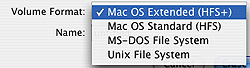
DiskErase 1.0 format options
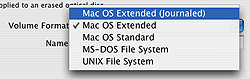
Apple Disk Utility format options
Compatibility - Mac OS X
Mac OS X "Panther" features extensive USB support for both USB 1.1 or USB 2.0. When plugged in, flash drives using either interface will generally be recognized bas a high capacity removable storage drive and mounted on the desktop. At this point, most applications will open and save files to the drive as they would to any floppy, Zip, CD-RW, or external drive.
This may not be the case, however, with all of the USB Flash Drives available on the market. While most manufacturers specify Mac OS X compatibility, it is possible that a drive will require additional drivers before it will be recognized by Mac OS X. If you are using a third-party USB PCI expansion card, you may also have connectivity issues stemming from incompatibilities between the card and Mac OS X. In this instance, users will need to see if the card manufacturer has Mac OS X drivers for their hardware.

Should you need to run tests or reinitialize your drive, Mac OS X Disk Utility protocols were successfully run on our Crucial Gizmo 256 MB USB 1.1 Flash Drive. This included First Aid verification and repair of the directory structure, erasure and reformatting, and partitioning.
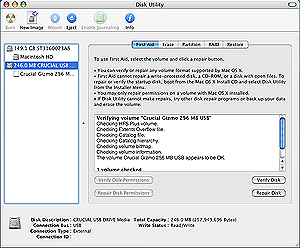
Apple Disk Utility user interface
Crucial Gizmo 256 MB USB Flash Drive
Crucial Gizmo 256 MB USB Flash Drive
There is one notable restriction to using Apple Disk Utility. Depending on the environment in which it will be used, as a student lab or office setting with multiple distrusted users, Disk Utility requires administrator access to use the software, which is a big security concern and issue.

For this reason, we tested Carnegie Mellon University's Disk Erase with our Crucial Gizmo test drive. A basic third-party disk erase program, Disk Erase recognized, unmounted, erased, reformatted, and remounted the 256 MB drive
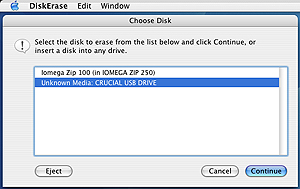
Disk Erase 1.0 user interface -
Crucial Gizmo 256 MB USB Flash Drive
Crucial Gizmo 256 MB USB Flash Drive
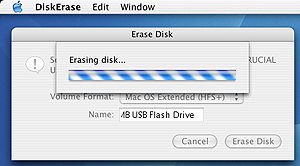
Disk Erase 1.0 Erasing Disk Dialog
Crucial Gizmo 256 MB USB Flash Drive
Crucial Gizmo 256 MB USB Flash Drive
Compatibility - Third Party Applications
 While Apple Disk Utility will resolve most disk issues, there are times when a more comprehensive suite of disk/directory repair tools are needed. As a result, general compatibility tests were conducted using our Crucial Gizmo 256 MB test drive and three Mac OS X compatible third-party disk & directory repair & recovery suites:
While Apple Disk Utility will resolve most disk issues, there are times when a more comprehensive suite of disk/directory repair tools are needed. As a result, general compatibility tests were conducted using our Crucial Gizmo 256 MB test drive and three Mac OS X compatible third-party disk & directory repair & recovery suites: Micromat TechTool Pro 4.x
Micromat TechTool Pro 4.x Micromat Drive 10 1.x
Micromat Drive 10 1.x ProSoft Engineering Data Rescue 10.x
ProSoft Engineering Data Rescue 10.xAll four applications recognized our test drive and successfully ran their testing, repair, and recovery protocols without issues.
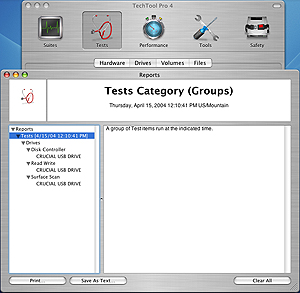
Micromat TechTool Pro 4.x user interface -
Crucial Gizmo 256 MB USB Flash Drive
Crucial Gizmo 256 MB USB Flash Drive
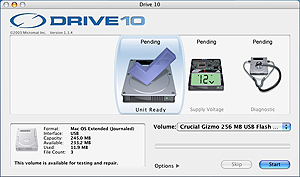
Micromat Drive 10 1.x user interface -
Crucial Gizmo 256 MB USB Flash Drive
Crucial Gizmo 256 MB USB Flash Drive
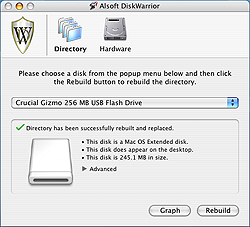
Alsoft DiskWarrior 3.x user interface -
Crucial Gizmo 256 MB USB Flash Drive
Crucial Gizmo 256 MB USB Flash Drive
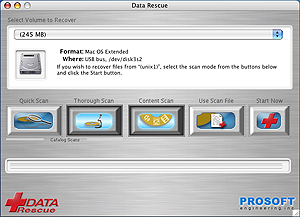
ProSoft Engineering Data Rescue 10x user interface -
Crucial Gizmo 256 MB USB Flash Drive
Crucial Gizmo 256 MB USB Flash Drive
Compatibility Mac OS 9.x
 Recognizing that not everyone is using Mac OS X, our Crucial Gizmo 256 MB USB 1.1 Flash Drive was tested with Mac OS 9.2.2. The drive was recognized by the operating system as a valid storage device and mounted on the desktop. At this point, most "Classic" applications opened and saved files to the drive as they would to any floppy, Zip, CD-RW, or external drive.
Recognizing that not everyone is using Mac OS X, our Crucial Gizmo 256 MB USB 1.1 Flash Drive was tested with Mac OS 9.2.2. The drive was recognized by the operating system as a valid storage device and mounted on the desktop. At this point, most "Classic" applications opened and saved files to the drive as they would to any floppy, Zip, CD-RW, or external drive.
This may not be the case, however, with all of the USB Flash Drives available on the market. In addition to possible compatibility issues stemming from basic USB support especially if you are using a third-party, many manufacturers require users to download specific drivers for Mac OS 9.x and Mac OS 8.x for their drives.
Should you need to run tests or reinitialize your drive, Apple's Classic disk utility applications will offer a mixed bag. the Classic predecessor to Disk Utility, "Drive Setup", did not support our test drive. Although it correctly recognized it as USB and an external storage drive, the utility would not initialize the drive.
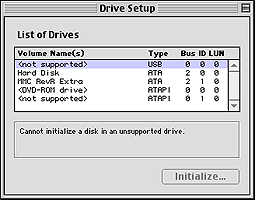
Apple Drive Setup user interface
Crucial Gizmo 256 MB USB Flash Drive
Crucial Gizmo 256 MB USB Flash Drive
The other predecessor to Disk Utility, "Disk First Aid", successfully ran its drive testing and repair functions.
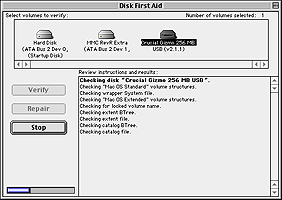
Apple Disk First Aid user interface
Crucial Gizmo 256 MB USB Flash Drive
Crucial Gizmo 256 MB USB Flash Drive
As with Mac OS X, we also ran tests using a third-party disk/directory repair and maintenance application. The latest DiskWarrior for Classic recognized our test drive and successfully ran its testing and repair protocols without issues.
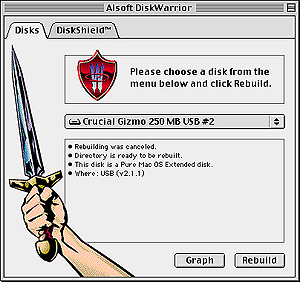
Alsoft DiskWarrior 3.x "Classic" user interface
Crucial Gizmo 256 MB USB Flash Drive
Crucial Gizmo 256 MB USB Flash Drive
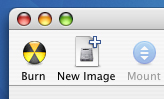
Mac OS X Disk Utility application allows users to create a password protected Disk Image. Begin by selecting the "New Image" icon in the top right corner of the Disk Utility window. This will open a drop down configuration menu.
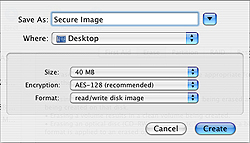
From here you can set the name of the image, size of the image, select AES-128 bit encryption, and the read/write permissions. After the image has been created, Disk Utility will ask you to enter and confirm a password.
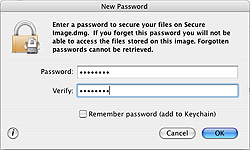
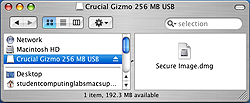
Before expanding and mounting the "disk" on the desktop, the image will ask you to authenticate.
The one advantage that this Mac feature provides is an additional level of security that is independent of the drive hardware.
- Documentation
- Administration
- Authentication
- General Software
- Hardware
- Miscellaneous
- Multimedia
- Networking
- Operating Systems
- Outside Presentations
- Programming & Scripting
- Security
- Servers
- Short Courses
- System Deployment
- System Utilities
- What's New


