How to Rename Workflows?
By: Richard Glaser, University of Utah - Revised: 2009-03-23 richardIntroduction
Default WorkflowsA workflow is the heart of Podcast Producer that is used to define the tasks used for intro/extro, transitions, encoding, and publishing of podcasts. A workflow is a bundle (aka package) or a directory in the file system that groups related resources together in one place. Other examples of bundles include applications, frameworks, and plug-ins.

To display the contents of the workflow bundle, Ctrl+Click (or Right+Click) on the workflow and select "Show Package Contents" from the contextual menu.
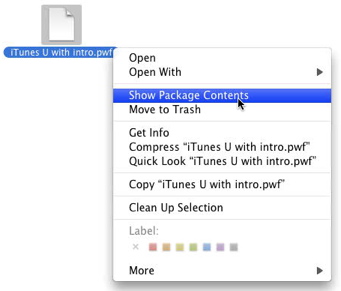
If you want to create a custom workflow, one option is to copy one of the default workflows located in...
/System/Library/PodcastProducer/Workflows
For example, here are all the default workflows supplied by Apple...
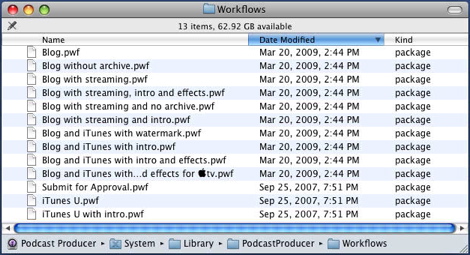
Custom Workflows
And it is recommended to setup custom workflows at:
And it is recommended to setup custom workflows at:
/System/Library/PodcastProducer/Workflows
This is recommend because workflows stored in the default location could be overwritten without warning during a software update and you would lose all your custom workflows and work if you don't have a backup.
Copy Workflows
Next, using the command line tool cp (or other options) or Finder to copy default workflow to begin the process of creating your custom workflow.
For example, this is how you could make a copy of a default workflow with the "cp" command line tool.
Copy Workflows
Next, using the command line tool cp (or other options) or Finder to copy default workflow to begin the process of creating your custom workflow.
For example, this is how you could make a copy of a default workflow with the "cp" command line tool.
cp -R "/System/Library/PodcastProducer/Workflows/iTunes U.pwf" "/Library/PodcastProducer/Workflows/"
Rename Workflow
Next, you want to rename the *.pdf file to the name you would like to call your custom workflow, either use Finder or command line like "mv" command.
For example, this is how you can use the "mv" command...
Next, you want to rename the *.pdf file to the name you would like to call your custom workflow, either use Finder or command line like "mv" command.
For example, this is how you can use the "mv" command...
mv "/Library/PodcastProducer/Workflows/iTunes U.pwf" "/Library/PodcastProducer/Workflows/my_custom_workflow.pwf"
- Documentation
- Administration
- Authentication
- General Software
- Hardware
- Miscellaneous
- Multimedia
- Networking
- Operating Systems
- Outside Presentations
- Programming & Scripting
- Security
- Servers
- Short Courses
- System Deployment
- System Utilities
- What's New

