Solution #1
By: Mikio Moriyasu - Revised: 2006-07-03 devinIntroduction
Determine, find, and install the necessary video and audio CODECs so that QuickTime Player will process the AVI movie file.Section Links
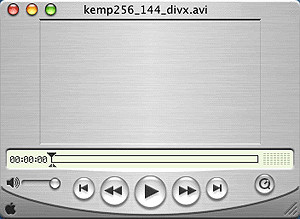
First, open the AVI movie file in QuickTime Player. After you acknowledge any error or alert messages, select "Get Movie Properties" from the "Movie" menu located in the top menu bar. This will open the "Movie Properties" dialog box shown below on the right.
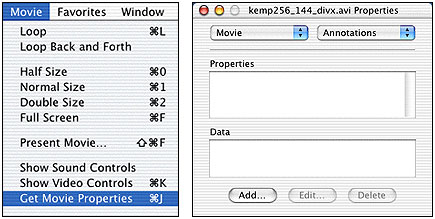
Next, select "Video Track" from the left pull down menu and "Format" from the right pull down menu.
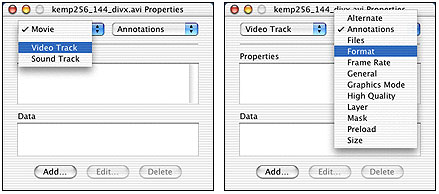
The dialog box will then display the "Width", "Height", "Colors", and "Data Format" for the movie file. The "Data Format" gives you the name of the video CODEC that you will need to find and install before you can play the movie file in QuickTime Player.
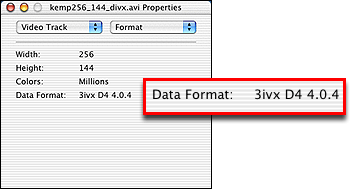
How do I find the correct audio CODEC?
In most instances, if your movie can be played in QuickTime, once you have installed the correct Video Track CODEC, it should play. If it does not, you may need to find and install the correct Audio Track CODEC as well.To identify the Audio Track CODEC, open the "Movie Properties" dialog box once more. From there, select "Audio Track" from the left pull down menu and "Format" from the right pull down menu.
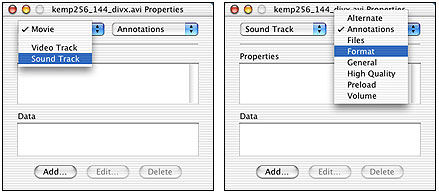
The dialog box will then display the "Sample Rate", "Channels", "Sample Size", and "Compression" for the movie file. The "Compression" information gives you the name of the audio CODEC that you need to find and install before you can play the movie file in QuickTime Player.
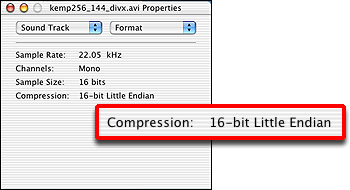
Where do I find these CODECs?
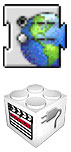 Most CODECS are available as freeware and can be downloaded from the Internet. A good place to start is to do a Google search or to do a search at www.versiontracker.com for the name of the Data Format you found.
Most CODECS are available as freeware and can be downloaded from the Internet. A good place to start is to do a Google search or to do a search at www.versiontracker.com for the name of the Data Format you found.Finding the necessary CODECs is a common issue that affects both PC and Mac users. As a result there are several dedicated CODEC download sites. Some CODECs like "Sorenson Video" or "DivX" are proprietary and may be available from a corporate site. Below is a list of sites where CODECs can be found and downloaded.
Multimedia Resources - Media Players & CODECs
Sample AVI movie files covering a range of CODECs
Commonly used individual CODECs
- ffmpeg DivX 2.1 -
http://aldorandenet.free.fr/codecs/ - 3ivx Delta 3.5 & 3ivx Delta 4 -
http://www.3ivx.com/ - MS-MPEG4v1 & Decoder 2 -
http://thegoods.ath.cx/~mason/mac-ms-mpeg4v1/ (link dead)
- MS-MPEG4v2 & Decoder 2 -
http://thegoods.ath.cx/~hmason/mac-ms-mpeg4v2/ (link dead) - DivX Pro 5.component -
http://www.divx.com/divx/mac/
Installing the CODEC
Most CODECs for QuickTime Player are stored at the root level in the /Library/QuickTime folder. CODECs that are downloaded as individual plug-ins can be dragged and dropped into the folder and function without any problems.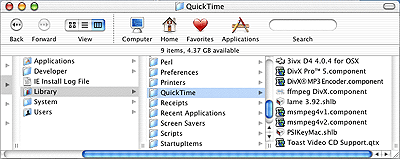
You may encounter a few CODECs, however, that are only available as part of a media conversion, transfer, or repair application. These may need to be installed using an package or installer. Remember to either quit out of QuickTime before or quit and relaunch QuickTime after you've installed the CODEC otherwise it won't take effect.
Once you have installed the CODEC, relaunch Quicktime and try to open the AVI movie file once more. If the installed CODECs are the correct, the movie will appear in the player window.

What are some of the problems or drawbacks with this solution?
AVI is a Windows based movie file format. As a result, there are certain CODECs that are only for Windows and are not Mac compatible. If your movie file requires the use of one of these CODECs, you will not be able to view it using this solution.Many of the CODECs that are available for download and installation were originally written for Classic. In most instances, the DiVX, and MPEG CODECs are compatible with the latest versions of QuickTime Player and Mac OS X or have been ported over to OS X. Unfortunately, the Indeo CODECs are not compatible with Mac OS X and there currently is no indication that compatible ones will be developed. If your movie file requires the use of one of these CODECs, you will not be able to view it using this solution.
There are AVI movie files that are encoded using the DivX CODEC for the Video Track and the MPEG-3 CODEC for the Audio Track. While there are several DivX based CODECs available for download that will work with Mac OS X, you will need to find a conversion application that will process the MPEG-3 Audio Track before this solution will work.
One unavoidable drawback to this solution is it is time consuming. Even if you have the name of the required Video Track CODEC, you must still track it down, acquire it, and install it before you have a chance at viewing your movie file. This becomes a two-fold task if you also require an Audio Track CODEC. In addition, the CODECs you use may not be fully compatible with your movie file. You may need to find and install additional, similar CODECs before you hit upon the one that will allow you to view your movie file.
- Documentation
- Administration
- Authentication
- General Software
- Hardware
- Miscellaneous
- Multimedia
- Networking
- Operating Systems
- Outside Presentations
- Programming & Scripting
- Security
- Servers
- Short Courses
- System Deployment
- System Utilities
- What's New

