Drive 10 Overview
By: Scott Doenges - Revised: 2006-06-15 devinIntroduction
An overview of "the first and final disk utility for Mac OS X."Section Links
What is Drive 10?
Drive 10 can scan your drives and repair problems related to the numerous structures that are necessary for the volume to operate correctly. If problems are found, Drive 10 can often repair these problems and bring your drive back to life in only a few minutes. When Drive 10 finds a problem, it will build a new set of volume structures instead of patching the old structures like other utilities do. This is the surest and safest method of recovering your valuable data.
While Drive 10 is a new product, it is derived from TechTool Pro, Micromat’s world-class diagnostic and repair utility. Using TechTool’s time-tested routines as well as some new routines developed exclusively for OS X, Drive 10 offers many tools for checking and repairing any drive on your system (see test list below for details).
From when you first open it, Drive 10 looks impressive, due mostly to its spiffy aqua-magnifier interface and sharp-looking icons. I haven't yet had an opportunity to see how well Drive 10 can repair a severely messed-up disk, but if its abilities are at all comparable to TechTool Pro's, this truly may be the first and final OS X disk utility for any Mac Admin.
See http://www.drive10.com for more info about this product. (link dead)
How much is it?
If you already own TechTool Pro 3, you can purchase an upgrade to Drive 10 for $52.95. A new license for Drive 10 costs $69.95.See http://www.drive10.com for more info about purchasing this product. (link dead)
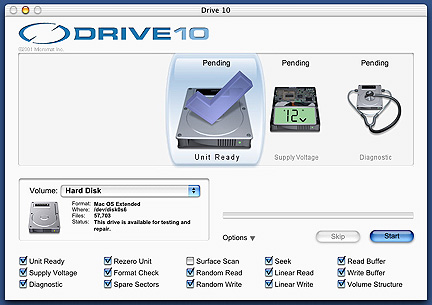
Drive 10's spiffy aqua-magnifier interface
Drive 10 offers a wide range of tests to run on your disks. These tests include:
Unit Ready
Unit Ready is a low-level test. It determines whether the target drive is able and ready to receive commands. This test will not typically fail. A failure indicates that the drive has spun down for some reason, such as a loss of power.
Supply Voltage
This is a low-level test that checks the power supply voltage level that powers your drive. Although the test cannot determine the actual voltage to the drive, it will let you know if the voltage is within the allowable tolerances for the drive. A test failure may indicate a problem with either the computer’s power supply or the drive itself.
Self-Diagnostic
Self-Diagnostic is a low-level test that initiates self-test routines built into the drive itself. These routines are designed by the drive manufacturer and provide excellent insight into the operational condition of the drive. A failure may indicate a serious mechanical or electrical problem with the drive.
Rezero Unit
This is a low-level test that determines the drive’s ability to resynchronize and rezero the read/write heads. A test failure may indicate that the drive is faulty.
Format check
This is a low-level test that establishes whether the drive was properly formatted during initial setup. A test failure indicates that the drive may need to be reinitialized. Reinitializing will erase all data on the entire drive. You will need to backup to a different drive prior to reinitializing.
Spare Sectors
This is a low-level test that checks the service tracks to determine whether there are enough spare blocks left for block repairs. When a drive is manufactured, a certain number of sectors are held in reserve. These spare sectors are used to replace sectors that become damaged during regular operation of the drive and that can no longer store data reliably. Damage to the disk surface may be caused by a manufacturing defect, head crash, or other causes. When a damaged sector (also called a bad block) is found it is locked out so that it cannot be used again. The damaged sector is replaced by an available spare sector—either during a reinitialization or on the fly as the drive is used. If the drive runs out of spare sectors, then bad blocks can no longer be removed from service and the drive will no longer be able to hold data reliably. Hence, if this test fails, the drive may need to be replaced.
Surface Scan
Surface Scan is a high-level test that checks the disk surface for bad blocks. Bad blocks are areas of media that cannot store data reliably. All disks have a few bad blocks when they are made, but these are mapped-out by the manufacturer. Mapping out bad blocks prevents data from being written to these defective areas of the media. Occasionally a good block will go bad. If this occurs and a file resides on that block, the file may be corrupted. If the Surface Scan test locates any bad blocks, then the drive may need to be reinitialized (which will erase all data on the entire physical drive). Reinitializing checks for bad blocks and will map them out if possible. If the bad blocks cannot be mapped out, then the initialization will fail and the drive will probably need to be replaced.
Random Read
This is a high-level test that is used in conjunction with the Random Write test. It verifies that data can be reliably read from random memory locations. This is important, since it exercises the ability of the drive to accurately read data from across the disk’s surface. A test failure may indicate that the disk needs to be reinitialized or replaced.
Random Write
This is a high-level test that is used in conjunction with the Random Read test. It verifies that data can be reliably written to random memory locations. This is important, since it exercises the ability of the drive to accurately write data across the disk surface. A test failure may indicate that the disk needs to be reinitialized or replaced.
Seek
Seek is a low-level test that checks the ability of the initiator to position the device heads in preparation for access to a particular logical block on the drive. A failure may indicate that the drive is faulty.
Linear Read
This is a high-level test that is used in conjunction with the Linear Write test. It verifies that data can be reliably read from a linear set of blocks on the drive. This test is important, since it exercises the ability of the drive to accurately read data from a contiguous run of sectors on the disk. A test failure may indicate that the drive needs to be reinitialized or replaced.
Linear Write
This is a high-level test that is used in conjunction with the Linear Read test. It verifies that data can be reliably written to a linear set of blocks on the drive. This test is important, since it exercises the ability of the drive to accurately write data to a contiguous run of sectors on the disk. A test failure may indicate that the drive needs to be reinitialized or replaced.
Read Buffer
The Read Buffer is a memory cache in the drive itself that temporarily holds data that is to be read from the disk. The Read Buffer test is a high-level test that is used in conjunction with the Write Buffer test. It checks that data can be reliably read from the buffer. An error indicates either a problem with the buffer memory itself, or with the memory data bus.
Write Buffer
The Write Buffer is a memory cache in the drive itself that temporarily holds data that is to be written to the disk. The Write Buffer test is a high-level test that is used in conjunction with the Read Buffer test. It checks that data can be reliably written to the buffer. An error indicates either a problem with the buffer memory itself, or with the memory data bus.
Volume Structure
There are a variety of invisible files, settings, and parameters that the Macintosh file system uses to locate files and free disk space, and for other maintenance and management routines. These are known collectively as the Volume Structures. The Catalog and Disk Directory are part of the volume structures. Damage to these critical data structures can result in lost or damaged files and may necessitate a complete reinitialization of the disk. Drive 10 can scan your drives for problems related to the numerous structures that are necessary for the them to operate correctly. If problems are found, Drive 10 will indicate this in its Report and you can then choose to repair the damage to help reduce the chance of future problems.
Drive 10's Volume Structure test can analyze and attempt to repair the following attributes of a volume:
Volume Header
This block of data is created when the volume is created and contains important data about the rest of the volume such as its name, number of files and folders, and the amount of free space available on the volume. This information is written when the volume is initialized. Whenever the volume is mounted, portions of this information are read into a volume control block for use by the system. Since the volume header contains information concerning the layout of the entire volume, it is absolutely critical that this data is correct. If this data is badly corrupted, then the volume may not be able to be accessed by Drive 10 or any other repair utility. In that case, the volume will need to be reinitialized.
Extents File
Extents are the allocation blocks (storage locations on the disk) assigned to hold a file. The Extents File is a B-tree and keeps track of the extents data for the entire volume. It is an overflow file and stores those file extents that are not stored in the volume header (in the case of the startup, attributes, allocation, catalog, and extents overflow files themselves) or in a catalog file record (in the case of all other files). Damage to the Extents File can cause file corruption if it occurs in a regular file’s extents data. If the extents data for a volume structure file itself is damaged, then the effect can be much
more insidious.
Catalog File
The Catalog File keeps track of the hierarchy of all the files and folders on the volume. It is organized as a B-tree and consists of header nodes, index nodes, and leaf nodes. Problems in the Catalog File can cause file corruption, disappearing files, and/or improper location of files and folders in the folder hierarchy. For example, damage in the Catalog File can cause files to disappear—or keep them from being able to be opened, moved, copied, or deleted. It can cause all files to appear at the root level of the volume or even cause a folder, all subfolders, and all files in the subfolders to disappear.
Attributes File
The exact organization of the attributes B-tree is still under development by Apple. The Attributes File is not used by OS X at this time, but may be used in the future.
Startup File
The Startup File is a special file intended to hold data needed when booting, but before the volume is mounted. It is essentially a generalization of the boot blocks, but provides a much larger, variable-sized amount of storage.
Allocation File
The Allocation File acts as the main directory. It keeps track of the allocation blocks that are currently used to store files and the blocks that are free for the entire volume. The Allocation File is a bitmap that contains one bit for each allocation block in the volume. If the bit is clear, the corresponding allocation block is not currently used by any file and hence is available for use. Problems in the Allocation File can result in incorrect values being given for free or used space on the volume.

