How to share a doc
By: Richard Glaser - Revised: 2006-05-17 devinIntroduction
Explains how to share a document, how to change your participant icon, how to accept or deny participants, and how to unshare a document.Section Links
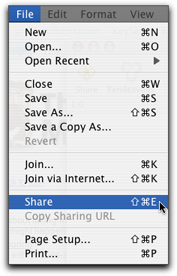
Or click the "Share" button in the document's toolbar.

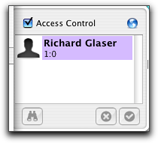
If a user wants to join, their name and image (from the Address Book) appear in the Participants drawer under "Pending Users:".
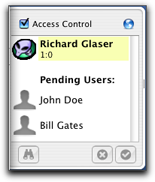
To change your icon, open the Address Book application, located in /Applications or where you might have might have moved it. Select the "Go to My Card" command from the "Card" menu. If you have your card open this command will be disabled.
Next, select a new icon via Finder "Get Info" command.
Next, in the Address Book application, select the "Edit Card" command from the "Edit" menu.
Select the icon and paste.
Or you can double-click on the icon and drag-n-drop an image, or if you have an iSight take a picture to be used as your icon.
A couple good web sites to find icons is:
A couple good web sites to find icons is:
- the iconfactory
www.iconfactory.com - xicons
www.xicons.com
Accept or Deny Participants
Select the pending user in the drawer and accept or deny their request with the buttons at the bottom.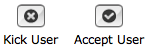
For example I have accepted user "John Doe" and not-accepted (aka kicked) user "Bill Gates".
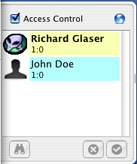
The kicked user receives the following message.
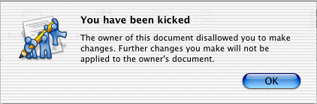
Access Control
If you want to allow any user access the shared document without individually accepting users, deselect the "Access Control" check-box.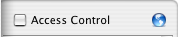
- Granularity
Currently, the "Access Control" feature is a all-or-nothing feature and doesn't allow and granularity like allowing Rendezvous participants to connect to shared documents without permission, but require permission from internet participants. - Participant Blocking
Also, there isn't the ability to continually block participants that try to connect to shared documents, similar to iChat's feature.
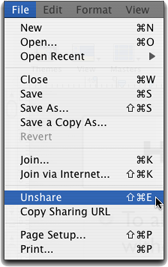
Or click the "Unshare" button in the document's toolbar.
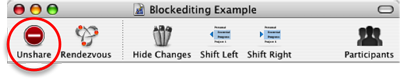
If you are connected to a shared document and it is unshared you will receive the following message:
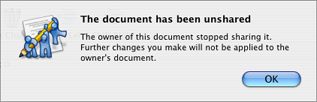
The previously shared document will still be open and you can still save it.

