PSU Blast Image Config 2.0 Overview
By: Scott Doenges - Revised: 2006-05-25 devinDownload Slides
–
PDF-File,
120.7 KB
Introduction
PSU Blast Image Config (aka "BIC") is a complete software solution to quickly restore and configure a Macintosh back to a known state. It allows users to configure and set the Open Firmware security, restore a master disk image quickly to a Mac's internal hard disk, and configure the network settings on the restored disk.Scott will provide an overview and demonstration of Blast Image Config.
Section Links
What Is Blast Image Config 2.0?
 Penn State's Mac support group developed the Blast Image Config ("BIC" henceforth) application in order to speed up image deployment in their own labs. It's basically a "wizard" that helps you quickly configure a new Mac - it can set Open Firmware Password, Date & Time, network settings, and computer name. Most notably, it can quickly restore ASR images to a hard disk, and can be configured to be fully automated for mass-imaging a Mac lab.
Penn State's Mac support group developed the Blast Image Config ("BIC" henceforth) application in order to speed up image deployment in their own labs. It's basically a "wizard" that helps you quickly configure a new Mac - it can set Open Firmware Password, Date & Time, network settings, and computer name. Most notably, it can quickly restore ASR images to a hard disk, and can be configured to be fully automated for mass-imaging a Mac lab.BIC version 1.0.2 was the first publicly available version. Since then many features and GUI options have been added. I'll do a quick overview of BIC's features and capabilities:
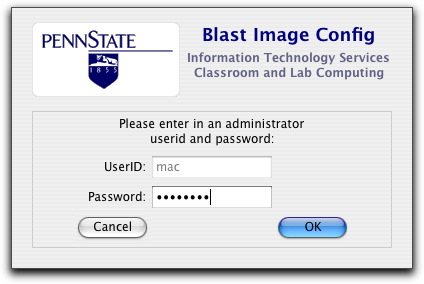
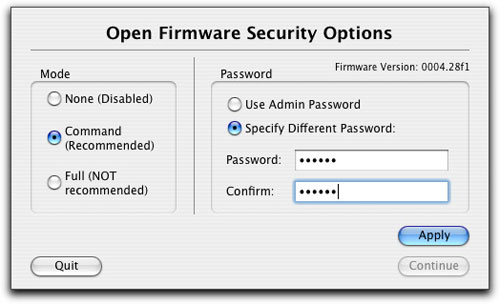
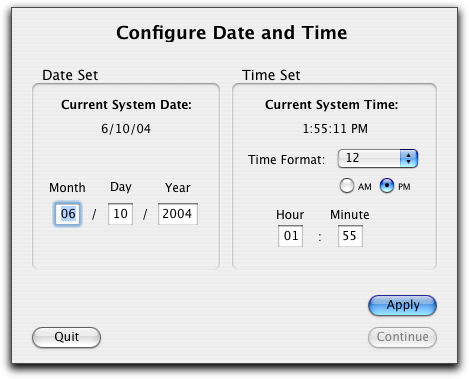
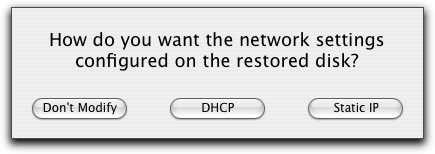
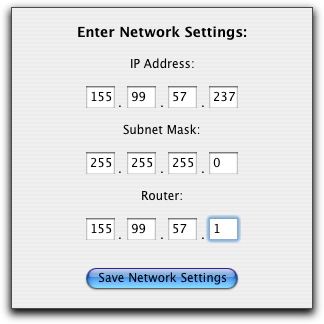
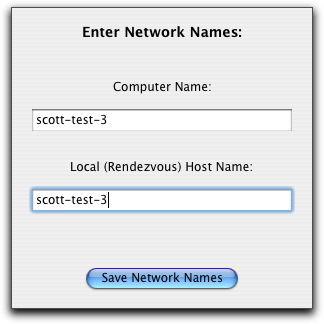
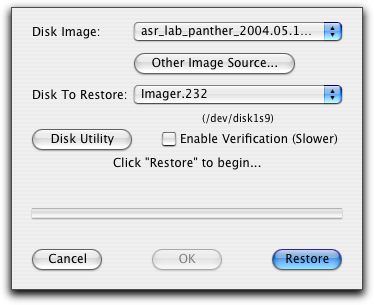
BIC can be configured to autorun by editing values in a text file (~/Library/Preferences/edu.psu.clc.blastimageconfig). You can set it to automatically skip certain steps, enter network settings, use a default ASR image, run pre- and post-action scripts, etc. This is particularly useful if you just have one ASR image that you want to deploy to an entire lab, and if your lab uses DHCP for IP assignment.
BIC/NetRestore Speed Comparison
BIC can restore ASR images much faster than NetRestore - in all of my tests, BIC took much less time time than NetRestore to restore the same ASR image to the same drive. BIC was written with REALbasic, while NetRestore was written with AppleScript Studio, which may have something to do with it.See below for a restore time comparison of NetRestore and BIC (FW stands for FireWire).
- Restoring a 1.47 GB compressed ASR image
- Blast Image Config
- FW source to ATA target: 6 mins
- FW source to FW target: 10 mins
- NetRestore
- FW source to ATA target: 9 mins
- FW source to FW target: 14 mins
- Restoring a 10.1 GB compressed ASR image
- Blast Image Config
- FW source to ATA target: 32 mins
- FW source to FW target: 49 mins
- NetRestore
- FW source to ATA target: 50 mins
- FW source to FW target: 72 mins
Issues
No Skip Button?By default, BIC feels too constraining to me - it walks you through each step with no GUI option to skip to the next one or go back to the previous one in case you make a mistake. You can edit the preferences file to have it skip certain steps, but I think it would be nice to have a "back" and "forward" button on each panel, or something similar.
Status Window
One thing I found somewhat perplexing about BIC is this status window that is always in the background, mostly obscured by the other panels you've seen above. It looks like you should be able to click on the buttons to go to a certain step, but you can't:
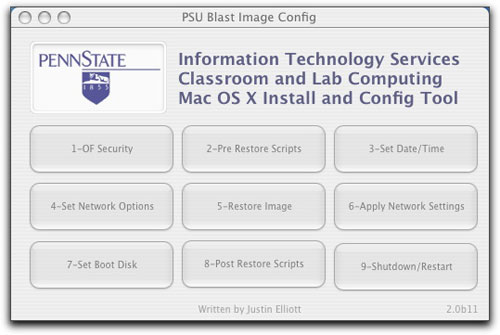
It would be nice to have a GUI for setting the autorun preferences, instead of having to edit a text file. I remember an early version of NetRestore made you edit text files to set certain prefs, but a GUI was added in a recent update. Hopefully BIC will do the same.
No file-by-file restore
It should be noted that BIC lacks NetRestore's ability to "restore in place" (perform a slower file-by-file restore to a drive without erasing it first). Of course, BIC wasn't intended to do this since it was specifically designed for educational lab deployment. Still, it would be a nice option to have, for example, when you want to restore an image to a staff machine without deleting their personal files.
Conclusion
Overall, BIC is a great app for quickly configuring a bunch of Macs - but note that you will need to use another tool to create your ASR images (Disk Utility, NetRestore Helper, Carbon Copy Cloner, asr command line, etc).Justin Elliott has provided very thorough documentation for BIC, and even includes instructions on how to set up a bootable BIC Restore DVD. It would be nice if BIC could set up something like NetRestore Helper's "NetInstall/NetRestore" feature (basically, a NetBoot image that runs NetRestore).
But most importantly, BIC performs ASR restores more quickly and reliably than NetRestore - which was enough to convert me to a BIC user.
System Requirements
- Mac OS X 10.2.2 or greater
- Must be logged in with an administrator account to run PSU Blast Image Config
- If you desire Open Firmware security, the Macintosh computer to clone to must be capable of supporting it. Note that Open Firmware security settings are machine specific and not stored on the hard disk.
- ncutil MUST be installed if you wish to be able to configure the network settings on the restored disk.
Links
PSU's Blast Image Config page - info and download:http://clc.its.psu.edu/Labs/Mac/Resources/blastimageconfig/
- Documentation
- Administration
- Authentication
- General Software
- Hardware
- Miscellaneous
- Multimedia
- Networking
- Operating Systems
- Outside Presentations
- Programming & Scripting
- Security
- Servers
- Short Courses
- System Deployment
- Apple Network Assistant
- Apple Remote Desktop
- ASR CLI Tool
- Casper Suite
- Deep Freeze
- DeployStudio
- Entman
- HSEB Imaging
- LANrev
- Mac OS X Deployment
- MacAdministrator
- Macintosh Manager
- munki
- NetBoot
- NetInstall & NetRestore
- netOctopus 3.6.2
- NetRestore 1.5
- Puppet
- Blast Image Config
- Blast Image Config Dev
- Blast Image Config 2.9
- Radmind
- RevRdist
- Xhooks
- System Utilities
- What's New

