Apple Network Assistant
By: Richard Glaser - Revised: 2006-10-03 devinIntroduction
Apple Network Assistant 3.5.1 is a network management software package. You can provide assistance to end users, get system profiles, reconfigure system settings, & distribute applications across hundreds of computers-all from a central location, over both TCP/IP & AppleTalk networks.Section Links
What are the requirements?
Ethernet or other network of similar performance, a Mac OS-based with at least 8 MB of RAM, a monitor with a minimum resolution of 640 x 480, Mac OS version 7.6.1 or later, at least 2 MB of free space on the computer's hard diskClient workstations require a Mac OS-based computer with at least 4 MB of RAM, Mac OS version 7.1 or later, and at least 1 MB of free space on the workstation's hard disk
You cannot use Network Assistant on a Macintosh Plus, Macintosh SE, Macintosh Classic, or Macintosh Portable computer.
 The Network Assistant application, used by the administrator to perform the maintenance and collaborative tasks described below. A password is required to launch Network Assistant.
The Network Assistant application, used by the administrator to perform the maintenance and collaborative tasks described below. A password is required to launch Network Assistant. The Network Assistant Security module, installed at each workstation, is used to set the level of access an administrator will have to that machine, from no access to full access, and various degrees in between. A password is required to launch the NA Security module.
The Network Assistant Security module, installed at each workstation, is used to set the level of access an administrator will have to that machine, from no access to full access, and various degrees in between. A password is required to launch the NA Security module. The Network Assistant Startup Extension. This extension file must be loaded on the workstations and the administrator's station in order for them to communicate. The extension also provides authentication services (requiring password to workstations).
The Network Assistant Startup Extension. This extension file must be loaded on the workstations and the administrator's station in order for them to communicate. The extension also provides authentication services (requiring password to workstations). The Network Assistant Preferences. This preference file is loaded on the workstation and the administrator’s station.
The Network Assistant Preferences. This preference file is loaded on the workstation and the administrator’s station. The Lock Screen Picture, is used to display the graphic when the workstation is locked.
The Lock Screen Picture, is used to display the graphic when the workstation is locked.Once the Network Assistant software is installed and configured on both administrator stations and workstations, the administrator creates groups of workstations she wants to manage remotely communicating with the workstations over the network, and adding the workstations to a list password required to access the workstations). Commands can be then sent to the workstations by selecting one or more of them from the list, and selecting the command from the Network Assistant menu or toolbar.
What is new in 3.5?
The following features and enhancements are new to version 3.5:- Now being sold as a stand-alone product
- Allows multiple levels of administrator access on both client and administrator workstations (up to five different passwords can provide different levels of access). (more...)
- Keeps a log of both valid and invalid login attempts (more...)
- Allows multi-observe of any screen size (not just 640X480)
- System information reporting has been enhanced
- Screen sharing speed over modems has been improved
- Supports the Internet Config. (version 1.4)
- Supports HFS+ (AKA Mac OS Extended format)
What are the features and what are their benefits?
Support for TCP/IP and AppleTalk networks- Change configurations, copy applications, and help users on remote systems just as easily as on local systems.
- Quickly collect multiple systems on TCP/IP networks for administration.
- Define different access privileges each type of administrator.
- Restrict access to sensitive commands
- Store and track client system purchase dates, serial numbers, and so on
- Access systems via dial-up connections by using PPP or Apple Remote Access software
- Spot problems by viewing what users seeing on their screens. (Users can be notified when their screens are being observed.)
- Observe up to 250 screens in a rotating cycle of four screens at a time
- Help users by sharing your screen or another user's screen with them
- Show users how to perform a task by controlling their screen from your computer Share control of a user's screen, or take complete remote control of the user's keyboard and mouse
- Carry on interactive text-based chats with users to help them with problems Send a text message to one or more users
- Broadcast audio messages to multiple users
- Carry on a two-way voice conversation with an individual user
- Allow users to ask for help by sending a text message to the network administrator
- Get the attention of users in a lab or classroom by locking their screens
- Display a text message and/or picture on the locked screen
- Remotely launch applications that users need for a particular task, or close applications to reset shared systems for their next
- Drag and drop user and group data from one service to another users
- Make sure that all systems in a lab are turned off at the end of the day, or restart individual systems to help users overcome problems Schedule systems to start up in the morning and shut down in the evening
What are the ANA's specifications?
User system management- Maximum number of workstation lists: 20
- Maximum number of workstations per list: 250
- Maximum number of workstations: 5,000
- Protocols: TCP/IP and AppleTalk
- Software: Open Transport and Internet Config 1.4
- Observe command supports up to 250 workstations
- Share Screen command supports up to 100 workstations
- Lock Screen command supports up to 250 workstations
- Announce command supports up to 50 workstations
- Memory
- Built-in memory
- Cache size
- RAM disk size
- System software memory
- Virtual memory
- Hardware
- Bus clock speed
- Free disk space
- Hardware vendor
- Keyboard connected
- Monitor setting
- Monitor size
- Mouse connected
- Printer name
- Printer type Printer version
- Processor type
- Processor clock speed
- Second monitor setting
- Second monitor size
- Total disk space
- TV tuner
- Video digitizer
- Network
- AppleTalk network number
- AppleTalk node number
- AppleTalk version
- AppleTalk zone
- Ethernet address
- Network type
- Open Transport version
- TCP/IP address
- TCP/IP version
- Copy entire hard disks to as many as 250 workstations at once
- Copy software to as many as 250 workstations at once
- Configure system settings on as many as 250 workstations at once
- Store and track asset information about client systems (four fields; up to 31 characters per field)
How does ANA differ from ANAT?
ANA (or Apple Network Assistant) is only the network management software. ANAT (or Apple Network Administration Toolkit) is a collection of application programs that help educators manage a network of Mac OS-based It includes At Ease for Workgroups 5.0, and Apple Network Assistant. At Ease basically is hard disk security software.Where can I get a demo?
Demo’s of Apple Network Assistant 3.5 can be downloaded at:(links dead)
What are the issues with RevRdist?
If you want to distribute or use Apple Network Assistant with RevRdist, you will need to remove the following items from you image, unless you want file sharing enabled:If you do not remove the above its from the RevRdist image, you will consistently get a error message that file sharing could not be enabled.
Hints/Tips using ANA...
Use Workstation InfoUse the Workstation Info from the Network Assistant Security in ANA to add items not stored in the computer, such as person responsible for system, serial numbers, external devices (cameras, digital pad, etc.), and phone numbers.
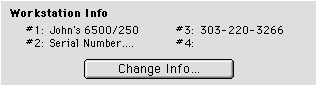
Workstation Sets
Set up multiple workstation sets in ANA. This way, several different areas can be managed separately.
- Documentation
- Administration
- Authentication
- General Software
- Hardware
- Miscellaneous
- Multimedia
- Networking
- Operating Systems
- Outside Presentations
- Programming & Scripting
- Security
- Servers
- Short Courses
- System Deployment
- Apple Network Assistant
- Apple Remote Desktop
- ASR CLI Tool
- Casper Suite
- Deep Freeze
- DeployStudio
- Entman
- HSEB Imaging
- LANrev
- Mac OS X Deployment
- MacAdministrator
- Macintosh Manager
- munki
- NetBoot
- NetInstall & NetRestore
- netOctopus 3.6.2
- NetRestore 1.5
- Puppet
- Blast Image Config
- Blast Image Config Dev
- Blast Image Config 2.9
- Radmind
- RevRdist
- Xhooks
- System Utilities
- What's New

