Protection & Other Tools
By: Scott Doenges - Revised: 2006-05-17 devinIntroduction
Information about TechTool Pro's protection, audio, and video lab tools.Protection and Other Tools
 eDrive
eDriveUse TechTool Pro’s eDrive tool to create an emergency startup partition on your hard drive containing TechTool Pro. This new partition is created without the need to reformat the drive on which it is created. The eDrive contains your basic Mac OS X system as well as a copy of TechTool Pro. If you ever have trouble with your normal startup volume, you can simply restart your computer from the eDrive. This will give you immediate access to the tools you need for recovery and repair, eliminating the need for a bootable CD-ROM or ancillary hard drive for system volume repair or maintenance.
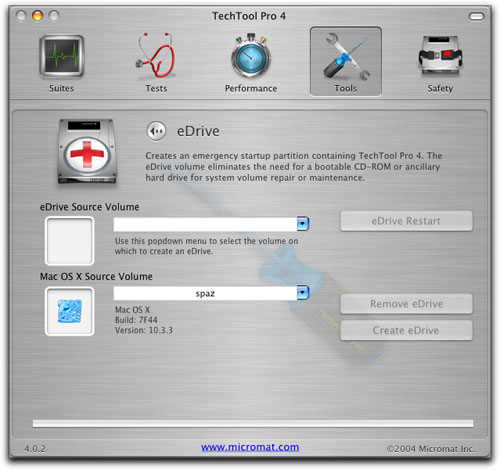
 Data Recovery
Data RecoveryThe options in Data Recovery work in unison with the data saved in TechTool Pro’s Protection files (configured in the Safety tools). These files are backups of a volume’s directories, and contain important file location data, allowing TechTool Pro to easily find files and, in many cases, quickly restore a lost volume to its original state.
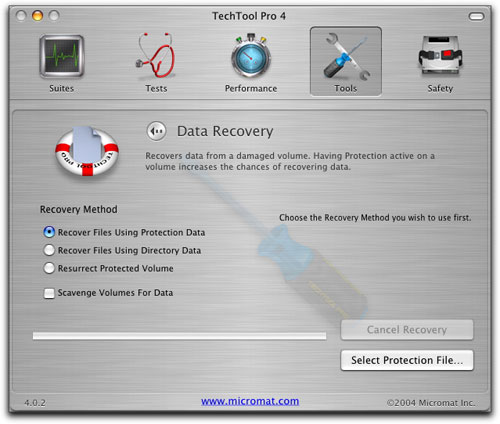
 Wipe Data
Wipe DataWhen a file is saved to a disk, an entry is made for the file in the disk’s directory. This directory entry details where the pieces of the actual file are stored on the disk. When a file is deleted from the disk, only its directory entry is deleted. The file data itself is still left on the drive and the locations occupied by the data are made available to be used to store other information. Until the data is actually overwritten by new information it is possible for the data to be recovered using a data recovery tool such as TechTool Pro.
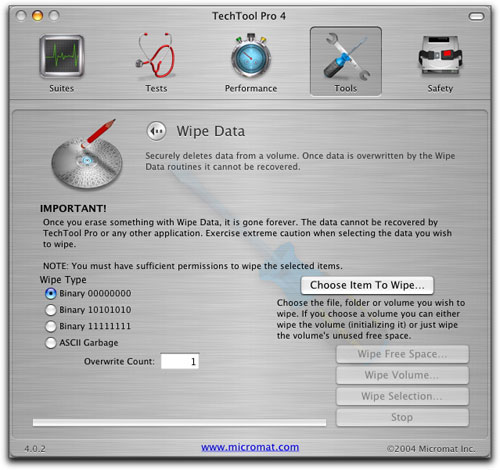
 Volume Journaling
Volume JournalingThis simply enables or disables File System Journaling on HFS+ volumes. When journaling is enabled for a volume, the file system logs read/write transactions as they occur. If the computer should unexpectedly quit, then the file system will have access to a record of incomplete transactions in its “journal” on the drive and can quickly return the file system to a consistent state. This protects against volume structure problems and the need to test for or repair them after an improper shutdown.
Note that TechTool Pro cannot run certain tests on journaled volumes, so you may need to use this feature to disable journaling prior to running some tests.
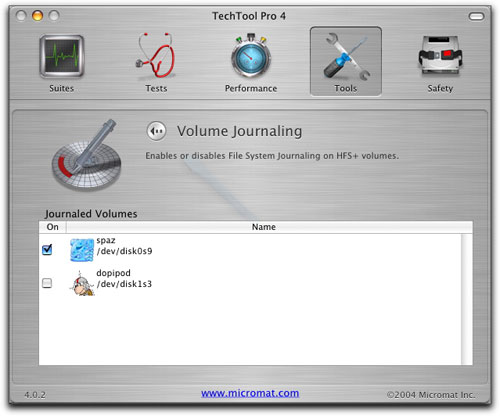
 Audio
AudioThe Audio tool lets you check the audio output of your computer by varying the audio signal. Like the Video Lab tests, all Audio tests are non-qualified tests. This means that there are no pass/fail marks. It is up to you to determine whether the computer audio output is acceptable. The audio tests require stereo output to test properly.

 Video Lab
Video LabUses video geometry patterns and color screens to aid in calibrating a monitor and checking it for defects, such as dead pixels on LCD displays.
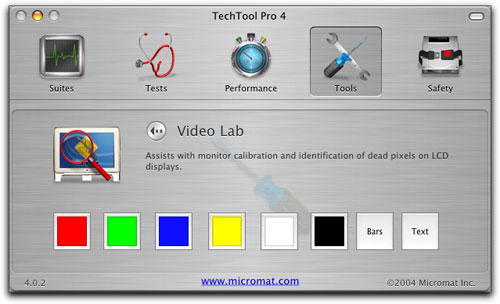
- Documentation
- Administration
- Authentication
- General Software
- Hardware
- Miscellaneous
- Multimedia
- Networking
- Operating Systems
- Outside Presentations
- Programming & Scripting
- Security
- Servers
- Short Courses
- System Deployment
- System Utilities
- What's New

