Deployment Tools & Methods Examined
By: Mikio Moriyasu - Revised: 2006-08-03 devin
Introduction
Apple and third-party tools that were researched and examined by Student Computing Labs but not used in our deployment.Section Links
Apple Remote Desktop
 Apple's Remote Desktop is desktop management applications that gives users the ability to manage Mac systems from anywhere on their network or remotely across the Internet.
Apple's Remote Desktop is desktop management applications that gives users the ability to manage Mac systems from anywhere on their network or remotely across the Internet.With real-time screen sharing capabilities, system administrators can monitor all the computer screens on the network and provide online assistance with real-time text communications or take control of a system and walk a user through a specific task. Support personal can also distribute new or updated applications or delete old applications at the click of the mouse. Remote Desktop also allows administrators to do the following:
- Rename systems.
- Determine the optimum configuration for their computers using built-in comprehensive hardware and software profiles.
- Schedule tasks to be performed by Remote Desktop at preset times.
- Verify and repair hard disks
- Generate of software status reports
- Manage Macintosh systems from either a central location or over both wired and wireless networks.
 For additional information regarding Apple Remote Desktop, please click here to visit Apple's dedicated produce pages at www.apple.com.
For additional information regarding Apple Remote Desktop, please click here to visit Apple's dedicated produce pages at www.apple.com.You can also click here (link dead) to see a more objective evaluation of Remote Desktop on www.macosxlabs.org.
ByHost Shell Script
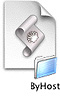 The ByHost folder is used by certain applications and System Preferences during customization, or initial setup. The ".plist" files inside the ByHost Folder are similar to Mac OS 9 preference files, except that they are specific to the machine that created them (their filenames contain the ethernet address as well as hostname).
The ByHost folder is used by certain applications and System Preferences during customization, or initial setup. The ".plist" files inside the ByHost Folder are similar to Mac OS 9 preference files, except that they are specific to the machine that created them (their filenames contain the ethernet address as well as hostname).As a result, when re-imaging other machines, each app that uses these files will have to re-create them (using the defaults, of course). This means any custom preferences you have set up will be lost, and in many cases, the user will have to click "OK" or "Agree" on a series of tedious dialog boxes.
One workaround on this issue is to rename and move the .plist files up to the parent folder (i.e. from "~/Library/Preferences/ByHost" to "~/Library/Preferences"). However, this will NOT work with all applications and settings, so new files will be created using default settings and/or require user feedback after re-imaging.
This shell script can be used to rename the ByHost folder files whose file names contain sections that are specific to the master image source.
 For information on how to use and configure the ByHost shell script, please click here (link dead) to visit the dedicated pages on www.macosxlabs.org. You may also download a copy of the application from this site.
For information on how to use and configure the ByHost shell script, please click here (link dead) to visit the dedicated pages on www.macosxlabs.org. You may also download a copy of the application from this site.Carbon Copy Cloner
 Carbon Copy Cloner (CCC) is a cloning utility developed by Bombich Software using AppleScript Studio. The utility is designed to assist users in backing up or moving their Mac OS X installation from one partition to another.
Carbon Copy Cloner (CCC) is a cloning utility developed by Bombich Software using AppleScript Studio. The utility is designed to assist users in backing up or moving their Mac OS X installation from one partition to another.For our labs, distribution and maintenance of Mac OS X and native applications must be done remotely on multiple machines. This made CCC unusable for our purposes as it requires a portable hard disk to manually clone each individual machine.
For additional information regarding Carbon Copy Cloner, please click here to visit Bombich Software's dedicated pages.

FileWave
 FileWave is an automated software distribution and management solution available for Macintosh networks. Employing a Master Server/Logon Server hierarchy within a scalable, distributed, two-tier hierarchical server structure, the applications gives users the ability to install, monitor and configure software from a central server.
FileWave is an automated software distribution and management solution available for Macintosh networks. Employing a Master Server/Logon Server hierarchy within a scalable, distributed, two-tier hierarchical server structure, the applications gives users the ability to install, monitor and configure software from a central server.FileWave also allows administrators to do the following:
- Monitor user systems, detecting anomalies before they become problems, ensuring the integrity of applications.
- Track software and hardware assets on the network.
- Install or update software during idle time from the central server including complex applications or operating systems.
- Easily roll-back to a previous version of software if problems are encountered, without re-downloading.
- Fine-tune software distribution to satisfy specific individual or sub-group needs.
- Easily add additional servers to provide capacity and network load balancing
- Centrally customize Security settings and parameters for e-mail and other Client/Server applications.
 For additional information regarding FileWave, please click here to visit FileWave's dedicated pages at www.FileWave.com.
For additional information regarding FileWave, please click here to visit FileWave's dedicated pages at www.FileWave.com.You can also click here (link dead) to see a more objective evaluation of FileWave on www.macosxlabs.org.
Netopia NetOctopus
 netOctopus is a powerful and versatile cross-platform tool for network administrators. It lets you quickly and easily gather information on computers on the network, install software, and configure them remotely.
netOctopus is a powerful and versatile cross-platform tool for network administrators. It lets you quickly and easily gather information on computers on the network, install software, and configure them remotely.It is a scalable solution that will work effectively in a network of ten computers or in large institutions where hundreds, even thousands of PC and Macintosh computers are managed from a single workstation. Netopia netOctopus allows users to do the following:
- Gather information on computers on the network to create reports or keep inventories.
- Remotely examine individual computers in detail to pinpoint sources of problems.
- Configure any or all computers remotely, from setting their clocks to editing their Win.ini files.
- Install or update software on individual computers or a range of them without leaving your desk.
- Create reports on software use and compliance with licensing requirements.
- Schedule any task for a convenient time or execute it immediately.
- Use AppleScript to automate working with netOctopus and create custom solutions by combining it with other applications.
- Cross-platform compatibility lets users administer all computers with netOctopus - Macs and PCs; LocalTalk, Ethernet, and Token Ring; AppleTalk, IPX, or TCP/IP.
For additional information regarding netOctopus, please click here to visit Netopia's dedicated produce pages at www.apple.com.
 To see more objective evaluations of netOctopus,
To see more objective evaluations of netOctopus,Click here (link dead) to visit www.macosxlabs.org
Click here to visit www.macos.utah.edu
RsyncX
 RsyncX is an implementation of rsync with HFS+ support and allows configuration through terminal or a graphic user interface.
RsyncX is an implementation of rsync with HFS+ support and allows configuration through terminal or a graphic user interface.It's primary function is a directory synchronization tool that's smart enough to copy only new or changed files and is used in many deployments to maintain & update the file systems for Mac OS X. Here are just a few possible uses for RsyncX:
- Copy a single file to another location.
- Copy a single folder to another location.
- Copy an entire volume to another location.
- Push a copy of the booted volume to another location.
- Push a copy of any volume to another location.
- Make any suitable destination volume bootable into OS X or OS 9.
- Update another location with the source machine's version of rsync.
 For information on RsyncX including its development history, setup, and how to configure it, please click here (link dead) to visit the dedicated pages on www.macosxlabs.org. You may also download a copy of the application from this site.
For information on RsyncX including its development history, setup, and how to configure it, please click here (link dead) to visit the dedicated pages on www.macosxlabs.org. You may also download a copy of the application from this site.- Documentation
- Administration
- Authentication
- General Software
- Hardware
- Miscellaneous
- Multimedia
- Networking
- Operating Systems
- Outside Presentations
- Programming & Scripting
- Security
- Servers
- Short Courses
- System Deployment
- System Utilities
- What's New

